Refer to your district’s policy regarding adding temporary students.
Important: If your Head Admin has enabled student passwords along with enabling teachers or assessors to create temporary student records, students with temporary records will not be able to test online. This is because passwords do not exist for temporary student records and cannot be entered into the system.
To create a temporary student record:
Click the Students tile or tab. The Managing your Students page appears.
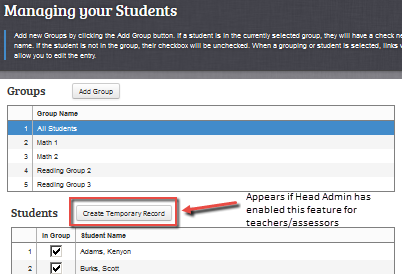
Click Create Temporary Record. The Student Record dialog box appears.
Enter the student’s first name, last name, and grade in the fields.
Do one of the following:
Click OK to add the temporary record. The student appears in your Students list.
Click Cancel to close the Student Record dialog box without creating a temporary record.
Note: Only the user who creates the temporary student record is able to see the temporary student. If the math teacher creates the temporary student record, the reading teacher will be unable to see it.