The subdomain opens when you click the subdomain on the record form.

Adaptive (ADP): Self Care (SC) - The subdomain that is currently open. Click the down arrow to access the summary or other domains and subdomains.
Examinee __________- The name of the examinee. You can click to open the Child Information page.
Not Started - The status of the test. It will be changed to Saved and Committed as you perform those actions.

Notes - Open the window to type notes for this subdomain, Click Save to save the notes. 400 characters are allowed.
Print - Print the subdomain.
Reset Scores - Reset scores for this subdomain to zero. A confirmation page opens when you click the button. Click Reset Scores or Cancel.
Basal Obtained - The circle will become green and show a check mark when you have reached basal. Basal is obtained after three consecutive 2 scores or, sometimes, when you answer the first question at the starting point.
Ceiling Obtained - The circle becomes red and shows a check mark when three consecutive zeroes have been recording or the last question has been answered.
Save - Click to save the data entered in the record.
Commit - Click to commit the record. Type your drop-down text here.
To complete the subdomain:
Note: If you completed the Test Date on the Test Summary Overview, the subdomain opens on the suggested starting point. Skip to step 2.
Complete the fields:
Examiner - Select an examiner.
Test Date - Enter the test date.
Suggested Starting Point – Child Age fills in when you enter test date.
When you select the test date, you go to the suggested starting point.
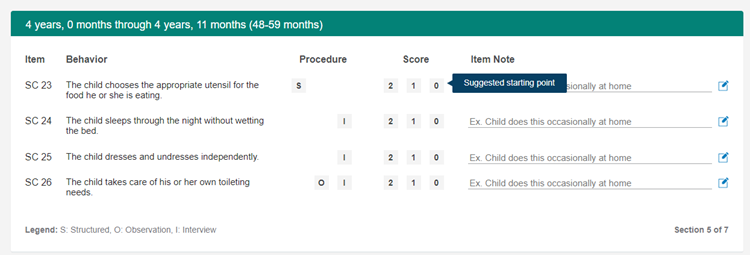
Start scoring items. For each item the Procedure and Score are required. You can add an Item Note.
Procedure – How items are administered: S - Structured, O – Observational, I – Interview
Score – 2,1 0
Item Note – Click on the line. The note box opens. Type the notes and save. Click the edit icon to edit.
Basal is obtained when three consecutive scores are 2. In some cases, it is reached when the first question is answered.
Ceiling is obtained when there are three consecutive 0s or when the last question is answered. The ceiling message appears.
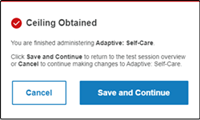
Click Save and Continue. Any errors will appear in red. You return to the Test Session Overview.
You can click Commit if you have completed all subdomains. The Commit Successful message appears.
Note: When you commit a record: The test can be used for reports. It can be edited for 90 days. A record is taken out of the available records in your inventory.
Click Continue.