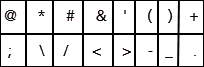Column
Field Name
Description
Maximum Field Length
Valid Values
Sample Entries
A
District/Area*
Enter the name of the District or Area (required).
30
A–Z, 0–9, blanks, and supported special characters
Lakeview
B
School/Building*
Enter the school name or building (required).
30
A–Z, 0–9, blanks, and supported special characters
Horace Greely School
C
School/Building Code
Use code to uniquely identify schools or buildings and to avoid duplicates. Code is displayed in the hierarchy within parenthesis (optional).
15
A–Z, 0–9, blanks, dashes, and period acceptable
StMary02
D
Class*
Enter the classroom number, the teacher’s name, or both (required).
30
A–Z, 0–9, blanks, and supported special characters; class names must be unique
Mrs. Smith
Mrs. Smith 203
E
Code
Use this field to uniquely identify each class and to avoid duplicate class names. Code is enclosed in parenthesis when displayed in DataManager (optional). See Creating Unique Class Names.
5
A–Z, 0–9, blanks, dashes, and period acceptable
001
F
First Name*
Enter the first name of the student (required).
20
A-Z acceptable
Kimberly
G
Last Name*
Enter the last name of the student (required).
20
A-Z acceptable
Johnson
H
Middle Name
Enter the middle name of the student (optional).
20
A-Z acceptable
Anne
I
Unique Student ID*
Enter the student's unique ID number (required).
10
A-Z, 0-9, blanks, and dashes acceptable
ABC1234567
J
Date of Birth*
Enter the student's date of birth (required).
10
mm/dd/yyyy
02/17/2001
K
Gender*
Enter M for male, F for female, or U for unknown (required).
1
M, F, or U
F
L
Grade*
Enter the student's current grade (required).
2
0-13
11
M
Active User
Enter Y or N to indicate if the student is active (optional).
1
Y or N; if left blank, defaults to Y
N
N
Additional ID Number
If available, enter an additional student ID number (optional).
10
A-Z, 0-9, blanks or dashes acceptable
ABC1234567
O
Ethnicity-Hispanic or Latino
Enter Y or N to indicate if the student is Hispanic or Latino (optional).
1
Y or N; if left blank, defaults to N
Y
P
Race-American Indian or Alaska Native
Enter Y or N to indicate if the student is American Indian or Alaska Native (optional).
1
Y or N; if left blank, defaults to N
Y
Q
Race-Asian
Enter Y or N to indicate if the student is Asian (optional).
1
Y or N; if left blank, defaults to N
N
R
Race-Black or African American
Enter Y or N to indicate if the student is Black or African American (optional).
1
Y or N; if left blank, defaults to N"
Y
S
Race-Native Hawaiian or Other Pacific Islander
Enter Y or N to indicate if the student is Native Hawaiian or Other Pacific Islander (optional).
1
Y or N; if left blank, defaults to N
N
T
Race-White
Enter Y or N to indicate if the student is White (optional).
1
Y or N; if left blank, defaults to N
N
U–AE
Program fields
Enter Y or N to indicate if the student is in the specified Program (optional).
1
Y or N; if left blank, defaults to N
Y
AF
Braille
Enter Y or N to indicate if the braille version of the test is administered (optional).
1
Y or N; if left blank, defaults to N
N
AG–AV
Office Use fields
Enter Y or N to indicate an Office Use Fields (optional).
1
Y or N; if left blank, defaults to N
N
AW–BB
Test Admin fields
Enter a number from 0 through 9 to indicate a unique coding attribute (optional).
1
0 through 9 or blank
2
BC–BI
Test Admin fields
Enter a number from 0 through 99 to indicate a unique coding attribute (optional).
2
0 through 99 or blank
99
BJ
Test Admin fields
Enter a number from 0 through 9 to indicate a unique coding attribute (optional).
1
0 through 9 or blank
9
BK–CD
Admin Code fields
Enter Y or N to indicate an Administration Code (optional).
1
Y or N; if left blank, defaults to N
N
CE
Home Reporting
Enter 1 for English, 2 for Spanish (optional)
1
1 or 2; if left blank, defaults to 1 for Iowa, 2 for Logramos.
1