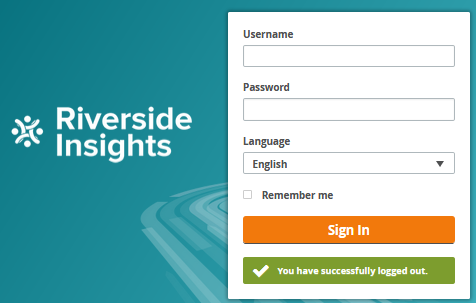
To sign in to the SFTP server for the first time, you will need a temporary user name and password. Confirm that you have received an email from Riverside that contains these credentials before attempting to access the site.
1. Open your browser.
2. In the browser address bar, type the following URL:
https://rpcftp.rpclearning.com/ThinClient/WTM/public/index.html#/login
The SFTP sign-in page opens.
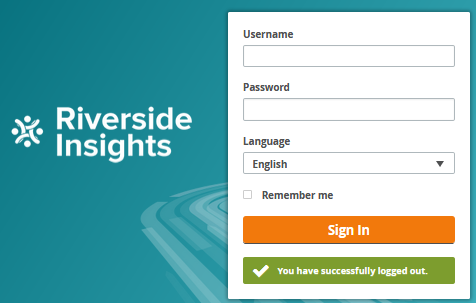
3. In the Username box, type your user name.
4. In the Password box, type your password.
5. Click Sign In.
6. If you are signing in for the first time, the SFTP site will immediately request that you change your password. Enter a new password, case-sensitive, that conforms to the following rules:
– At least eight characters
– Contains at least one numeric character
– Contains at least one special character
When you have finished changing your password, a Password Changed Successfully message displays on the sign-in form, and the Transfer page opens.
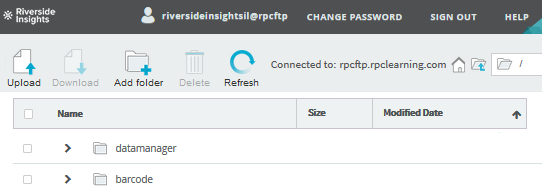
From here, you can upload files to your account.
See Also: