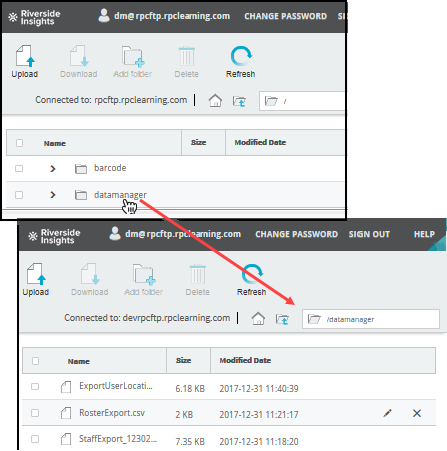
This topic describes how to upload the data files you prepared for locations, staff,and students.
Important: You must be a DataManager Account Holder or Administrator to upload files using the SFTP method.
If you have not already signed in to the SFTP site, do so before proceeding.
1. On the SFTP site, navigate to the folder where you want to upload your files.
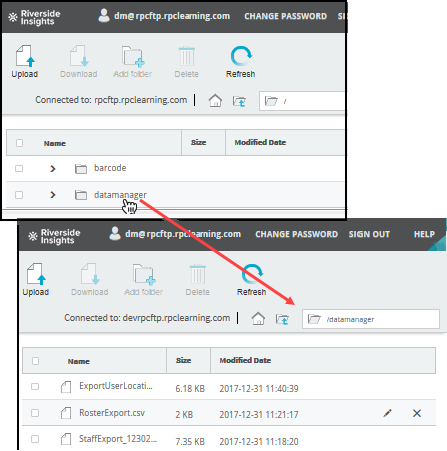
2. Click the Upload folder in the heading of the page. The Upload Files dialog box appears.
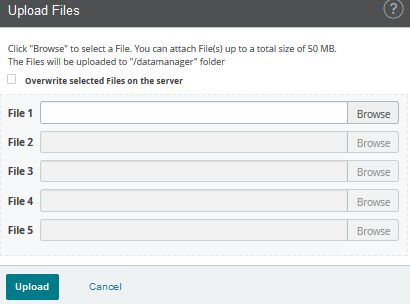
3. Click the Browse button and find the file you want to upload in your local or network directory.
Note: The SFTP site allows you to upload up to five files at one time.
4. Select the data (.csv) file you want to upload.
5. Click Open. The path to the file you want to upload appears in the File box.
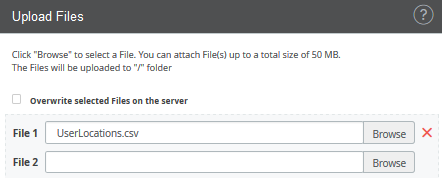
Note: To overwrite existing files with matching names in the current folder, click Overwrite selected Files on the server.
6. Click Upload. If your upload is successful, a message appears confirming that the file(s) were uploaded successfully. The files are listed in the folder you specified. (Files appear in alphabetical order.)
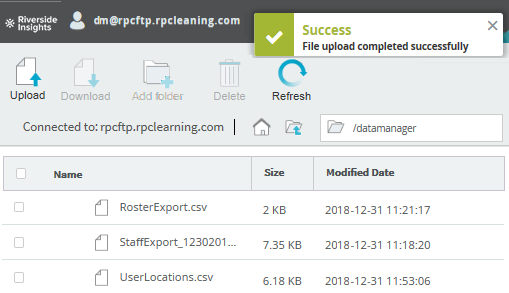
If your upload is not successful, an error message appears.
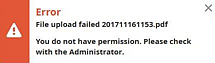
Consult your administrator or call the DataManager support line at 800.323.9540.