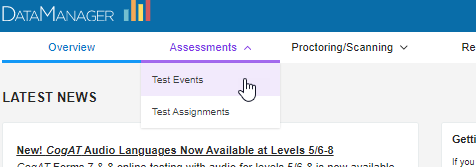
Data Package: Online Testing |
Role: Account Holder or Administrator |
The process for creating test events for the Interim Assessments is described below. (See Creating an Iowa, CogAT, or Logramos Test Event for information about how to create test events for these assessments.)
1. From the Overview page, click the Assessments heading, then select Test Events.
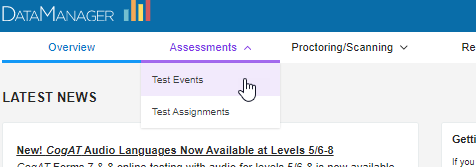
The Test Events Overview page opens. All open test events are listed in the All Test Events table.
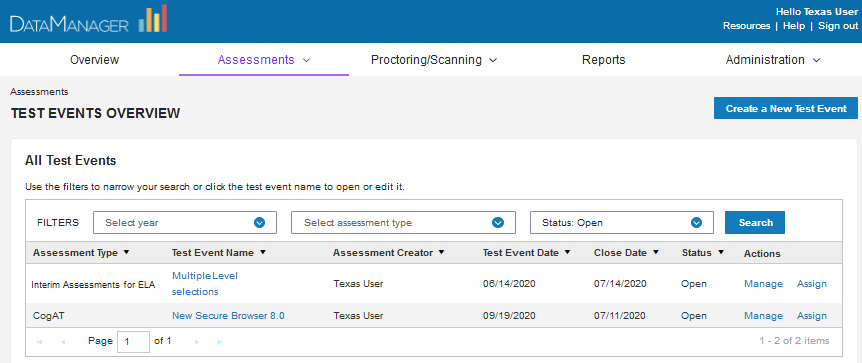
2. Click the Create a New Test Event.button.

The Create a New Test Event modal opens. Fields with an asterisk (*) are required.
3. In the TEST EVENT NAME box, type a name for the test event that will be identifiable when it is used for running reports (for example, "Math Interim Assessments Fall 2020"). The test event name must be unique.
4. In the TEST EVENT PARTICIPANT LIST, click Select Participants to display the location hierarchy. The list shows only those locations at or below your location level.
a. Click the right arrow to expand the hierarchy, the down arrow to collapse the hierarchy.
b. Select one or more locations for this test event. Typically, the location encompasses one district. If, however, you have only a subset of schools or classes participating in testing, select only those buildings or classrooms. Locations that are not selected will not be able to participate in the newly created test event or any related assignments or sessions.
5. In the TEST EVENT ASSESSMENT TYPE list, select the test family, either Interim Assessments for ELA or Interim Assessments for Math.
6. In the TEST EVENT ROSTER field, select a student roster to apply to the test event. Note the following regarding test events and rosters:
– Once the test event is created, you cannot change the roster used for this test event. However, students can be added or removed from the current roster. See Adding a Student to a Roster for instructions.
– See Building Rosters from OMR Scanning for information about building a roster with the optical mark recognition (OMR) option. This is a unique designation for OMR scanning when students and locations are not loaded into DataManager in advance of testing.
7. In the TEST EVENT DATE box, type or use the drop-down calendar to enter the date of testing. Keep the following in mind:
– Tests are commonly administered over the course of days or weeks. If this is the case, select the midpoint between the start date and estimated end date of testing.
– You can select a test date up to 60 days in the past.
8. (Optional) For SUPPRESS PROGRAM LABEL(S), select Yes if you do not want information about students' participation in sensitive district-wide or school-based programs to appear on class-level reports (for example, Free or Reduced-Price Lunch).
9. Select Online Testing Details:
– Allow Calculator Use (Iowa Assessments and Logramos only) specifies whether a calculator will be available during online test administration.
– Allow Audio Test Administration specifies whether online testing with audio will be available during this test event.
– Allow Draw Screen provides the creator of a test session the option of allowing students access to a doodle page while they wait for other students to complete a test.
If you select Allow Draw Screen, the test session creator can allow students access to a doodle page prior to being approved to start testing or once they have completed a test. If you select Do not allow Draw Screen, the test session creator does not see the option for a doodle page. In this case, students will see a static screen with their name on it and no drawing tools.
For more information, see Create a Test Session.
10. Click Save. A message confirms that the test event has been created, and the Create a New Test Event modal closes. The Test Events Overview page shows the newly created event in the All Test Events table.
Note: DataManager prevents you from accidentally creating multiple test events, which can cause problems with reporting, by checking for other open and/or closed test events in a specific normative period. See these guidelines for options on working with multiple test events within a given normative period.