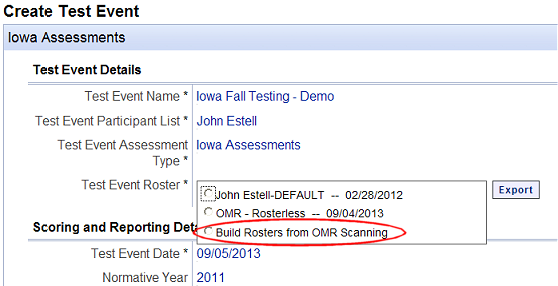
Role: Account Holder or Administrator |
After setting up your OMR scanning options in DataManager Administration, you must create a test event. If your account is set up to build a roster from the OMR scanning session, then you must select this option when you create your test event.
For more information about selecting the option to build a roster from the OMR scanning session, see below. For complete details about how to create a test event, see the DataManager Assessments Help.
➔ In the Test Event Roster field of the Create Test Event page, select Build Rosters from OMR Scanning.
Note: In order for the Build Rosters from OMR Scanning option to be available when creating a test event, the OMR account settings in Administration must be set to Do not Validate Scanned Files against the Test Event Roster. (See Manage OMR Scanning Options.)
For complete details about how to create a test event, see About Test Events.
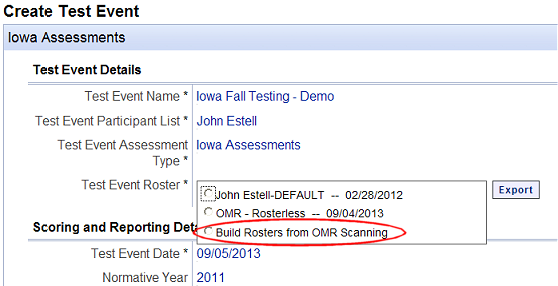
After the answer documents in the test event scanning session are scanned, the information is used to create a roster.
➔ On the Manage Rosters page within DataManager Administration, locate the new roster, which is named with the test event name and date. See Manage Rosters in the DataManager Administration Help for more information.
See Next: