
Data Package: Any |
|
Role: Account Holder or Administrator |
1. Sign in to your DataManager account with your Admin or Account Holder user name and password.
2. From the top navigation bar (of any page), select Administration > Manage Staff.

The Manage Staff page opens.
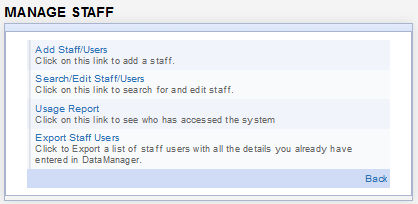
3. Click Add Staff/Users on the main area of the page. The Create/Edit User form opens. Fields with an asterisk (*) are required.
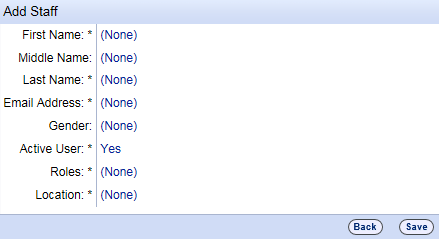
4. Click (None) to make fields editable, and then type in the boxes as follows:
– First Name, Middle Name (Optional), Last Name
– Email Address: The staff/user will use this email address to log on to DataManager.
– Gender (Optional)
– Active User: Defaults to Yes. Selecting No prevents the user from accessing DataManager.
– Roles: Determines access to information and actions. For more information, see Understanding Roles and Permissions.
– Location: Places the user within your district's hierarchical structure for setting up, administering, and reporting on assessments. Use the following tips:
○ Click
the right arrow ( ) to expand
the hierarchy, the down arrow (
) to expand
the hierarchy, the down arrow ( ) to
collapse the hierarchy.
) to
collapse the hierarchy.
○ Select the check boxes for one or more locations.
5. Do one of the following.
– Click Save. A User Saved confirmation message appears. Click Save to finalize the new user and open a new blank Add Staff page.
– To return to the Manage Staff page without adding the user, click the Back button.