
Data Package: Online Testing |
|
Role: Account Holder, Administrator, Teacher, or Proctor |
At any point before, during, or after administering a test online, you may need to look up roster information for one or more students or track their progress through a series of test segments. The Student Lookup page provides access to detailed information such as the name of the student as it appears on the roster, the student's month and day of birth, and the student's unique ID number. It also contains information about which tests or subtests a student has completed, begun but not completed, or not yet begun.
1. Click the Student Lookup button located in the upper right of the Proctor Session page.

The Student Status tab opens with a Search area to help you find students.
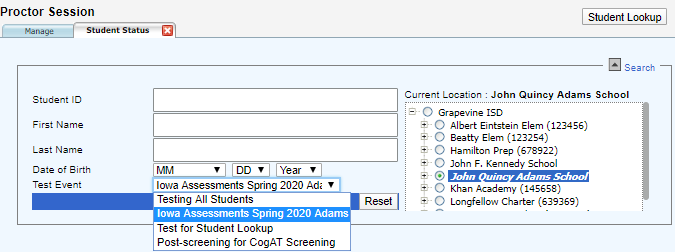
2. If your Administrator has set up more than one test event, make sure the correct event is selected in the Test Event drop-down field.
3. (Optional) To narrow your search to a specific student, enter search terms in any of the non-required fields: a unique student ID, first name, last name, and/or date of birth.
4. In the location box on the right side of the Search area, select a building- or class-level location. Click the plus sign to expand a node on the hierarchy, the minus sign to collapse one. You must select a location at the building level or below.
5. Click the Search button. The Student Status table displays the results that meet your search criteria. See Student Lookup and Test Status for an explanation of the page.
If your search returns no results or more than 100, a message asks you to expand or refine your search. Alter your search criteria and click Search again, or click Reset to clear the search and enter different criteria.
Note: If you cannot find information for a specific student, contact your test coordinator to see whether the student is assigned to take the test. If the student is not on the student roster and should be, an Administrator or Account Holder can add the student. See Add a Student to a Roster for instructions on how to add a new student to a roster.