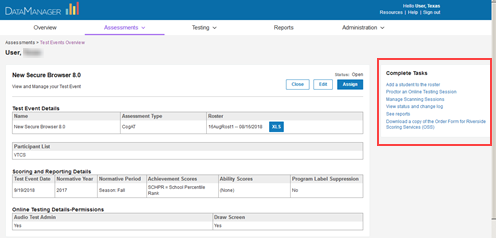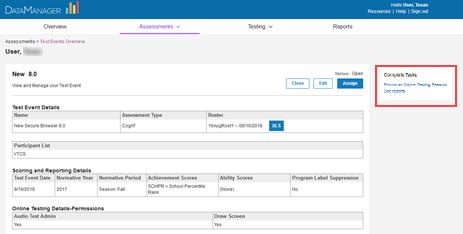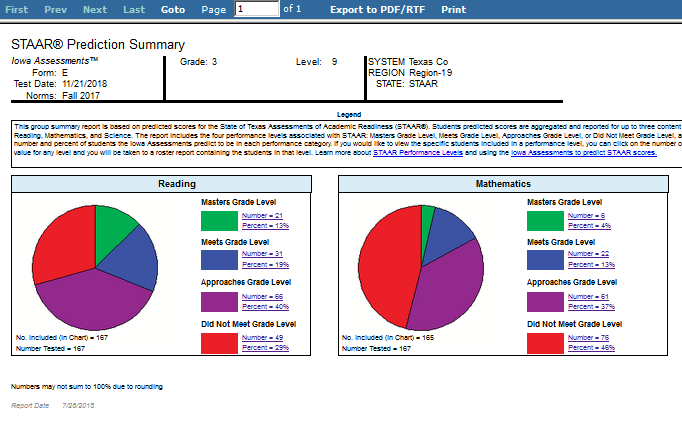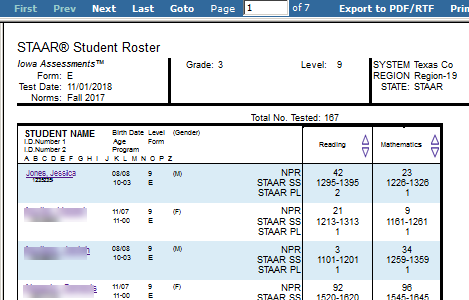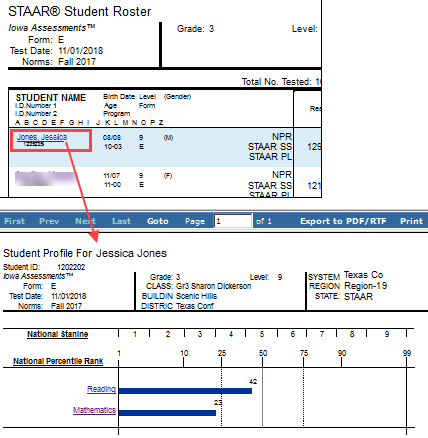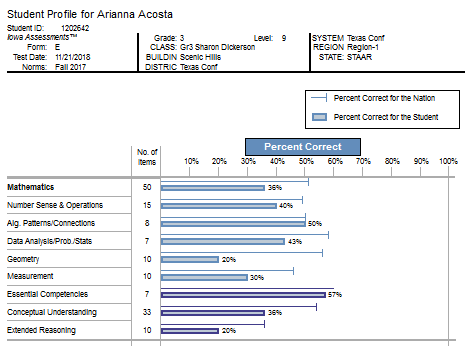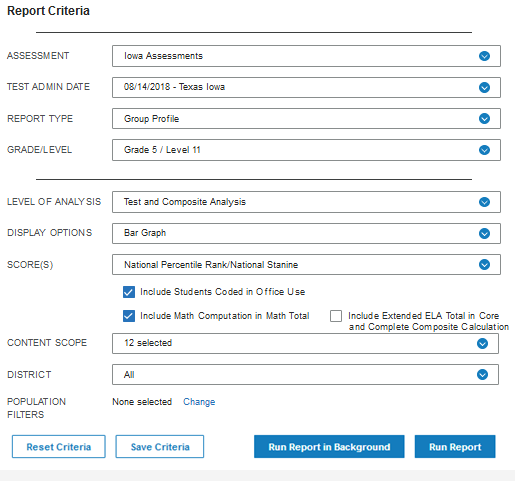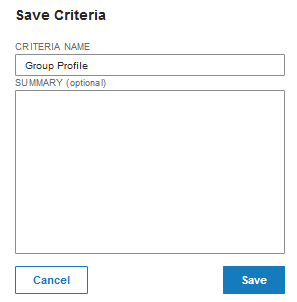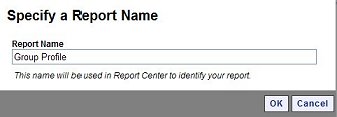Create STAAR Reports
Data
Package: Online Testing or DataPlus |
Role: Account
Holder, Administrator, Teacher, or Digital Resource & Reporting
Access |
You can specify criteria and run State
of Texas Assessments of Academic Readiness (STAAR®) reports on
the Create a Report page.
Report options and availability vary according to the
following:
● Your
role and location. You can create and view reports only for your own location
level and those below you.
● Prerequisite
administration of Iowa Assessments.
Iowa Complete or Core batteries for grades/levels 3/9 to 8/14 must have
been administered to students, entered in the database, and marked as
completed. Iowa Survey tests cannot be used for STAAR
reporting, nor can off-level testing.
● The
options you select as you move down the list of criteria. As you select
options, subsequent fields with dependencies on those options may change.
(A selection of Grade 5 / Level 11,
for example, will add Science
to the option of CONTENT SCOPE.)
When this happens, the page reloads to display new or adjusted fields.
To create a STAAR report:
1. Open
the Create a Report tab in the
Reports Center by doing one of the following:
– If
you are a Teacher, Administrator, or above, click the Reports
menu at the top of the page at any point after signing in. Select Classic if provided a drop-down
option.
Note: If your institution
has purchased IowaFlex or CogAT, you will also see the option
to select a Dashboard. For instructions, see the related introduction
and help section.
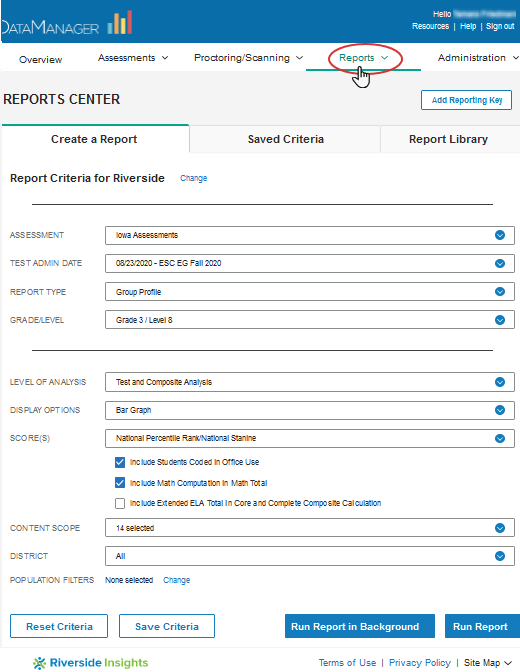
– For
individuals with Teacher roles and above, you can also open the Create a Report tab from the Test
Events Overview page by clicking See
reports in the 
 Complete Tasks box.
Complete Tasks box.
– For
reports-only access users, using a web Reporting Key,create
your account or sign
in to your existing account and enter the Reporting Key. If you have
access to multiple locations, enter each new Reporting Key once. Subsequently,
you can select the location from a Select
Report Criteria for drop-down list at the top of the Create a Report tab.
2. In the
ASSESSMENT list, select the test your students
took. If there is more than one option, select the one for which you want
to run a report.
3. From
the TEST ADMIN DATE
list, select your test event. Test events are indicated by their
date and name. They are sorted by date, most recent first.
4. In
the REPORT TYPE list, select one
of the two available STAAR reports
at the top:

 STAAR
Prediction Summary
STAAR
Prediction Summary

 STAAR
Student Roster
STAAR
Student Roster
The report criteria below the REPORT
TYPE field are updated with relevant fields and default values. For
example, the GRADE/LEVEL field
provides selections from any test administration for students grades 3
- 8 who have completed testing at the standard level using Iowa
Assessments.
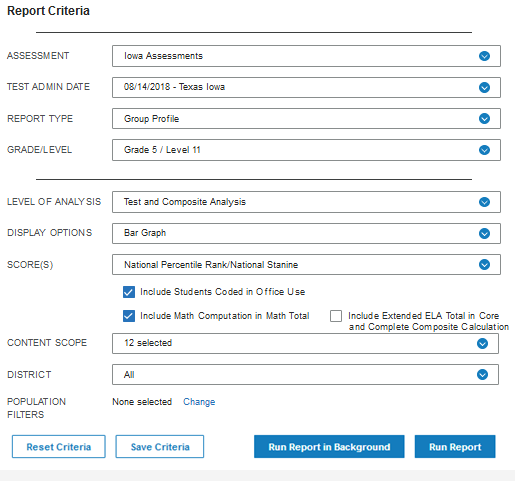
5. Use
the following table to enter the remaining report criteria.
6. (Optional)

 Save
the current selection criteria for future use.
Save
the current selection criteria for future use.
7. Run
the report using one of the following options.
See
Also:
View
Reports
Use the Report Center
Sort
and Search Reports
View
and Edit Reports
Export and Print Reports
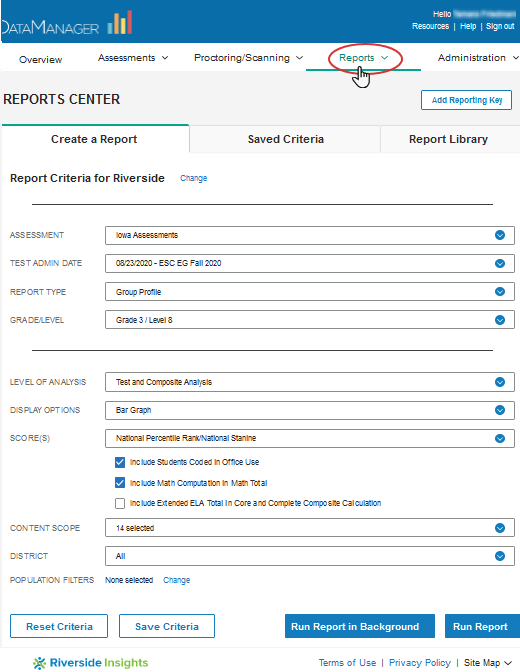
 Complete Tasks box.
Complete Tasks box.