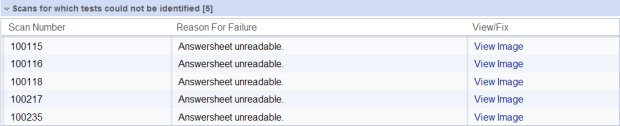
Data Package: Online Testing |
|
Role: Account Holder, Administrator, or Teacher |
When a test fails to scan correctly, the Scan Session Details page displays a section titled Scans for which tests could not be identified. If there are no failed test scans, you will not see this section.
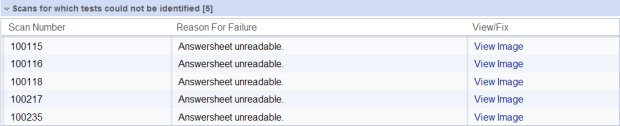
1. In the View/Fix column of the Scans for which tests could not be identified area, click View Image to view the image of the student's answer sheet. The student's answer sheet image appears, and the Reason for failure is shown near the top of the page.
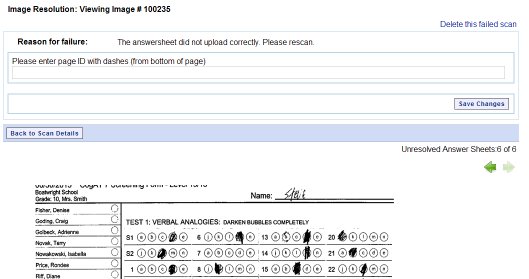
2. Reference the following table to identify the reason for failure and to determine the corrective action.
If the reason for failure is this: |
Do the following: |
Answer sheet unreadable: This answer sheet failed because it did not upload correctly. |
In the box provided on the Image Resolution page, enter the ID numbers including the dashes that appear at the bottom of the answer sheet. (See image below.)
Click Save Changes. If you receive an error message again, delete the scan by clicking Delete this failed scan in the upper right corner of the Image Resolution page. Then scan the answer sheet again. |
Image Resolution—QR / test code cannot be recognized: The system cannot read the QR code or recognize the test on the answer sheet. This error can be caused by poor quality photocopying, stray marks at the bottom of the page, or a distorted scanned image. . |
In the box provided on the Image Resolution page, enter the ID numbers including the dashes that appear at the bottom of the answer sheet. (See image below.)
Click Save Changes. If you receive an error message again, print a new copy of the answer sheet and transfer the student's answers to the new answer sheet. Then scan the new answer sheet. |
A dialog box appears asking you to confirm the change.
3. If you are saving changes, click Save.
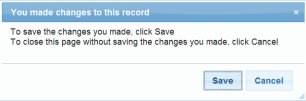
If you are deleting the scan, click Continue.
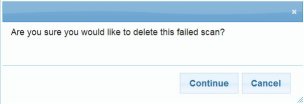
4. After you have saved your changes, do one of the following:
– Resolve the next failed test scan by using the navigation arrows at the top of the page.
– Click Back to Scan Details to go back to the Scan Session Details page. See Viewing the Scan Session Details Page.