To close a test assignment:
Click the Test Assignment icon in the Navigation Menu.
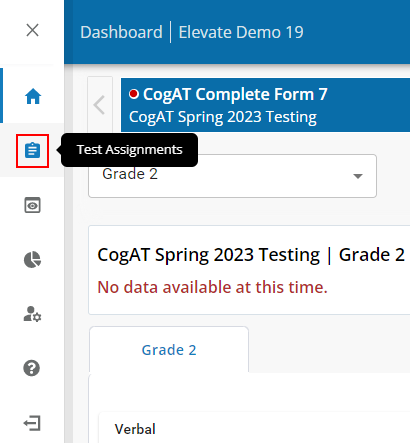
Click the Test Assignments link in the sub-menu.
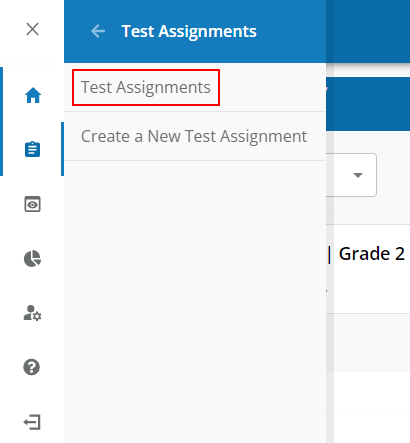
The Test Assignments dashboard displays:
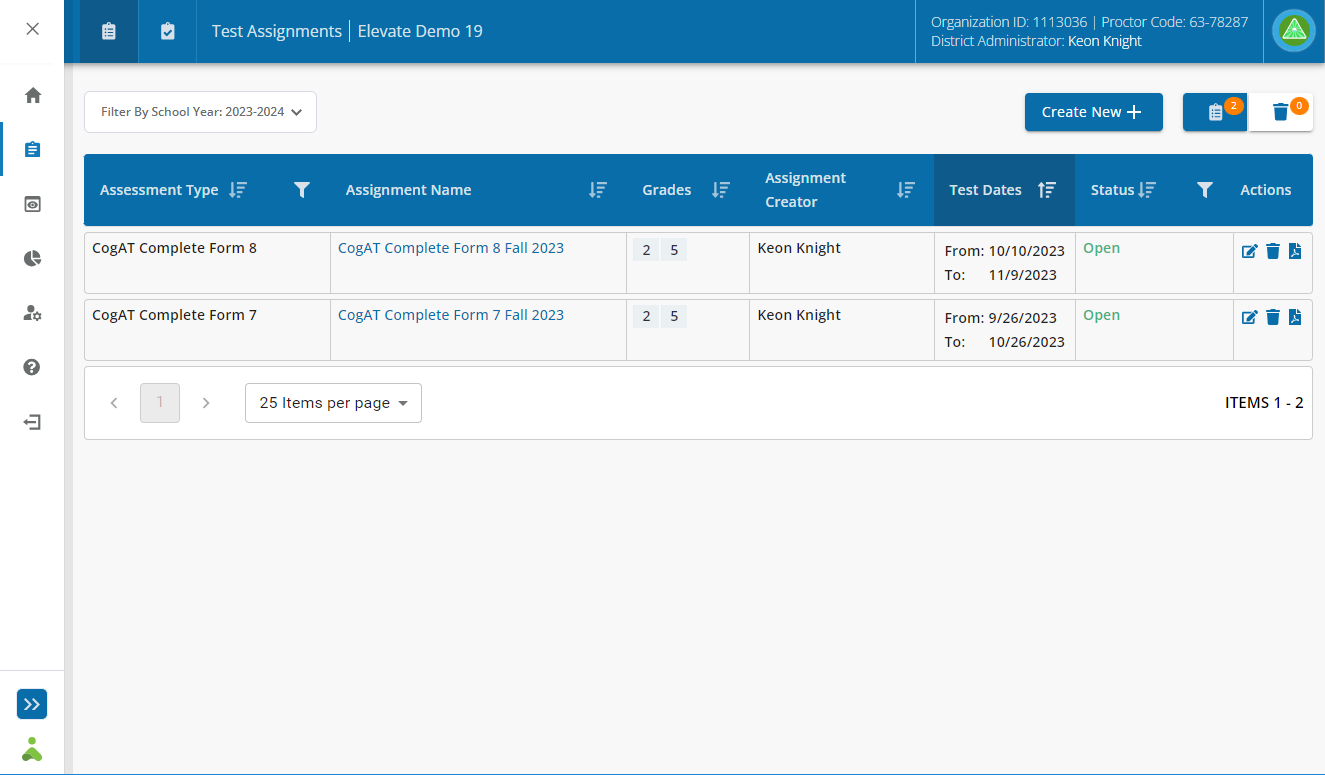
Click the name of the test assignment or click the Edit button ( ![]() ) in the Actions column.
) in the Actions column.

The Test Assignment page opens.
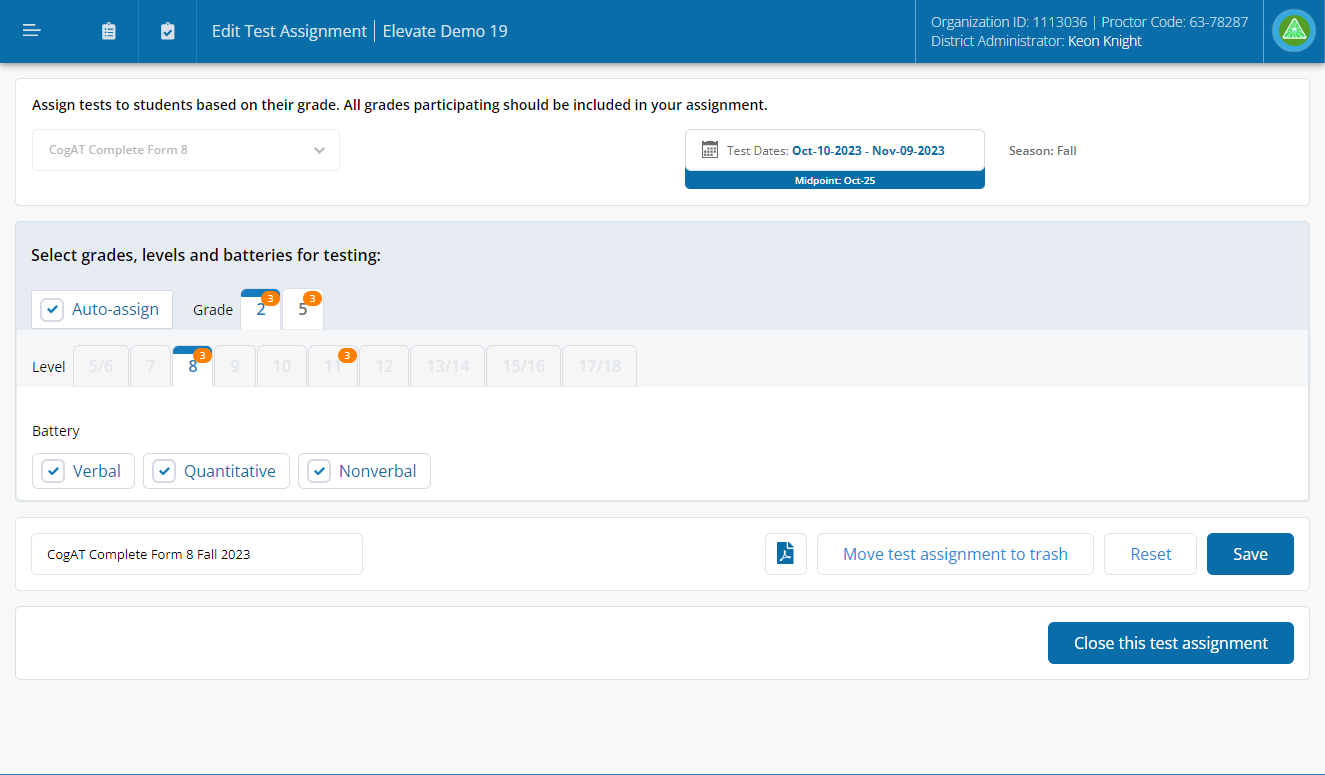
Click the Close this test assignment button.

Click the Yes - close button.
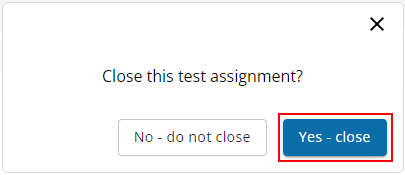
The test assignment displays a Closed status on the Test Assignments page.

|
Note: When the status of a Test Assignment is Closed: Students are not able to select tests from their assignment page, regardless of status (not started, in progress, complete). Educators are not able to view assignments, extend time, or cancel subtests on each students’ portfolio page. Elevate stops processing most roster updates. Results are displayed as a snapshot at the point in time in which the test assignment was closed. |
Review Roster Mobility and Assignments for more information on this topic.