To enter scores for a screener:
1. Click Search Child from the Child Administration menu, find the child's record (see Search for instructions), and click the Test button in the row of the child's record.

The Assessments page opens.
2. Click the New Screener button. The New Screener page opens.
3. Enter raw scores or scores by item detail. Follow the steps and guidelines presented in Adding a New Complete Assessment to complete the entries for the screener.
4. When you have finished entering scores, click the Domain Totals button to view recommendations. Click Close to close the Domain Totals box.
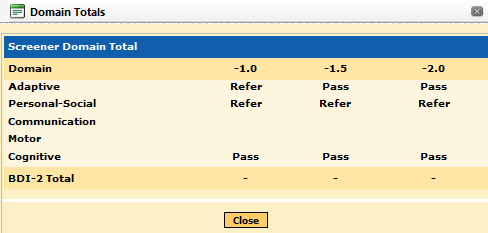
5. If you entered raw scores, click the Save button to save the screener to the child record. If you entered item details, click the Back button.