Some reports, imports, and exports for Data Manager cannot be run immediately and must be scheduled. You can monitor these jobs on the Scheduled Queue page to see their dates requested, status, and other details. On request, these imports, exports, and reports are added to the queue and processed in the order they are received. This may take up to 24 hours.
To monitor existing requests for reports, imports, or exports:
1. From the Import/Export menu, select Scheduled Queue. The Scheduled Queue page opens with jobs you have ordered.
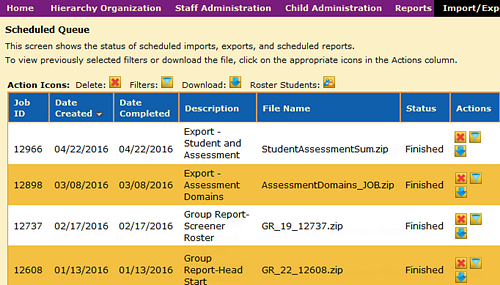
2. Perform any of the following actions:
– Click the Delete button to delete a job.
– Click the Filters button to view the filtering criteria applied to a report.
– When a job is complete, you will be able to click the Download button to download the related file.
Note: If your group report creates output for adding students, you may see the option to Roster Students in the Actions column.
When your report, import file, or export file is available, you will receive an email notification.
See also: