You can view any current user account associated with your district through the Admin tab.
To view an existing user account:
Click the Admin tab. The Admin page appears.
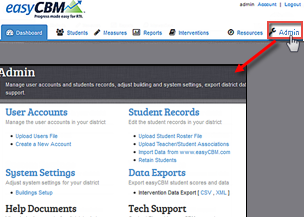
Click User Accounts. The User Accounts page appears and lists all users associated with the district.
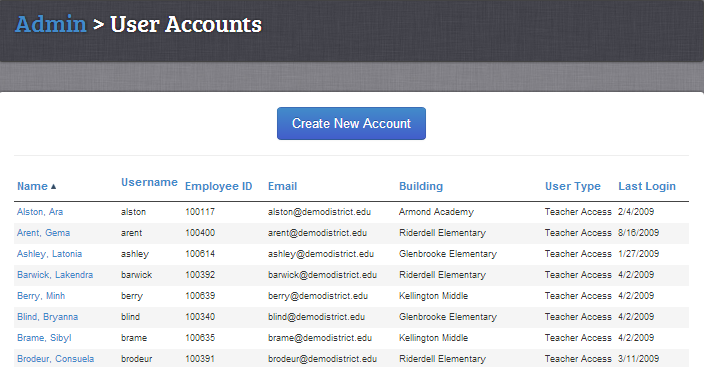
You can sort the list by clicking any of the headings. Note the following:
Clicking once sorts the list by the column head alphabetically or numerically in ascending order. Clicking a second time changes the order to descending.
Clicking User Type sorts users by role.
Clicking Last Login allows you to find users who have recently logged on to easyCBM.
Navigate to a user and click his or her name. The user’s account page appears.
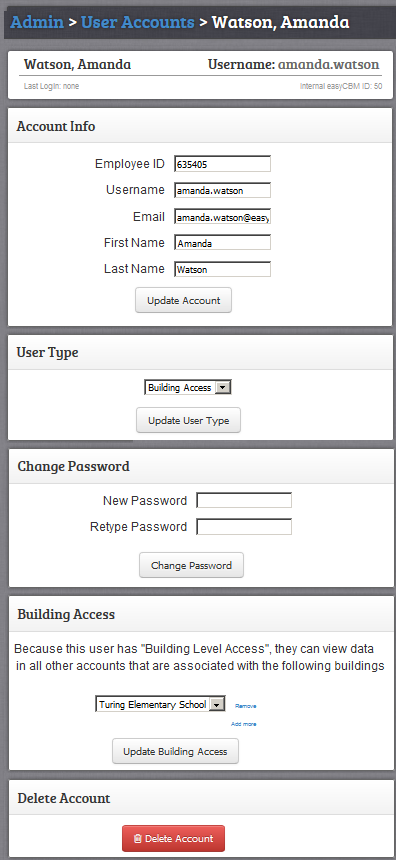
Refer to the following table to continue.
If you want to… |
then see this topic… |
Update the user’s account information, such as employee ID, username, email, or name Update the user’s account access Change the user’s password Update the user’s building associations |
|
Delete the user account |