District- and building-level users can manage individual students, student groups, and student rosters for all teachers at their sites.
For building-level users, this allows them to update student rosters for all teachers at a specific school. (For example, a teacher provides intervention support to a student in another homeroom at the school.)
District-level users can update student rosters for all teachers at all district school sites. (For example, a teacher provides intervention support to a student in another school within the district.)
To add students to teacher rosters:
Log on to your district or building account and click the Students tile or tab. The Managing your Students page opens with the My Students tab selected.
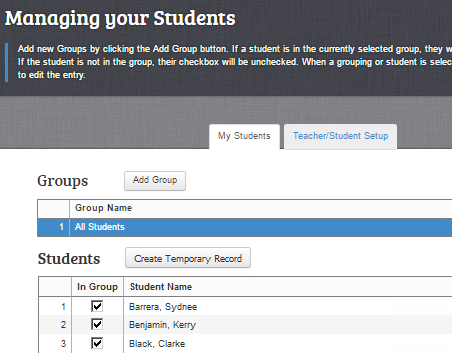
Click the Teacher/Student Setup tab.
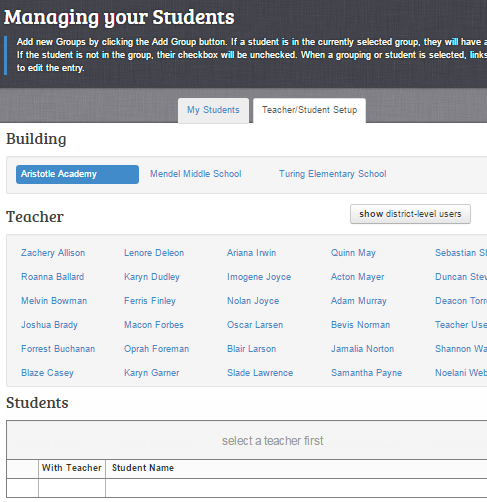
For district-level users (shown above):
Buildings that comprise your district appear under the Building header.
A show district-level users button allows you to view and select any additional district-level users assigned to the building.
For building-level users: Only the building(s) to which you have been assigned appear. Teachers for the selected building appear under the Teacher heading.
If it is not already selected, click the building whose teachers and students you want to update.
In the Teacher box, click the teacher whose roster you want to update.
In the Students box, click the grade level of the student roster.

A list of students for that grade and teacher appears. Those with checked boxes are already rostered.
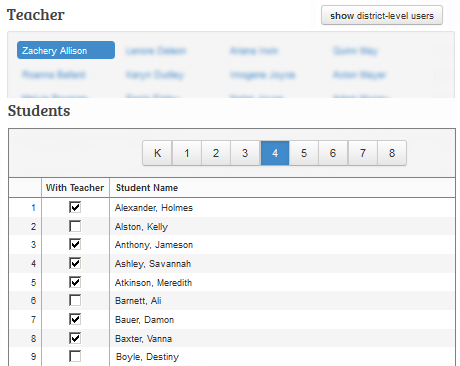
From the Students list, do one of the following:
To select all students, scroll to the bottom of the list and click the Check All button (+).
To deselect all students, scroll to the bottom of the list and click the Uncheck All button ( - ).
To select an individual student, click the student's check box to select it.
If a student’s name is already checked and you want to remove the student, click the student's check box to clear it.
easyCBM automatically saves your selections.