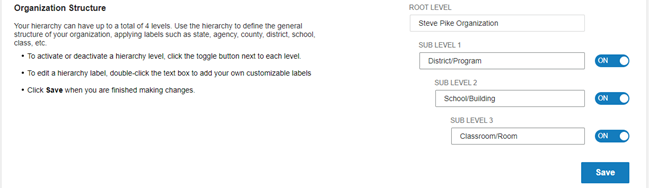
You can deactivate sub levels in your hierarchy. If you deactivate sub levels that are being used, the staff and child records are not removed. You can choose to:
– Move the staff and child records to the sub level (or root) above the removed sub level.
– Move the staff and child records to a selected location.
1. On the Organization Management menu, click Locations. The Locations page opens on the Hierarchy tab.
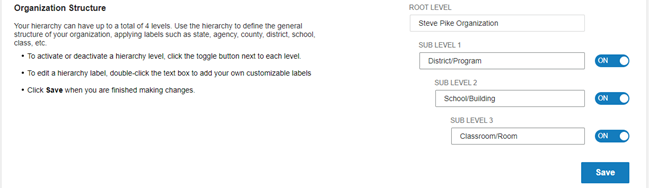
2. Click the On switch beside the sub level you want to deactivate. The switch toggles to OFF. The Remove Hierarchy Level message appears.
Note: If you click any sub level with levels below it, the lower levels will also be deactivated.
3. Click Cancel to exit or Continue to continue. If you click Continue the Delete Hierarchy Level page opens.
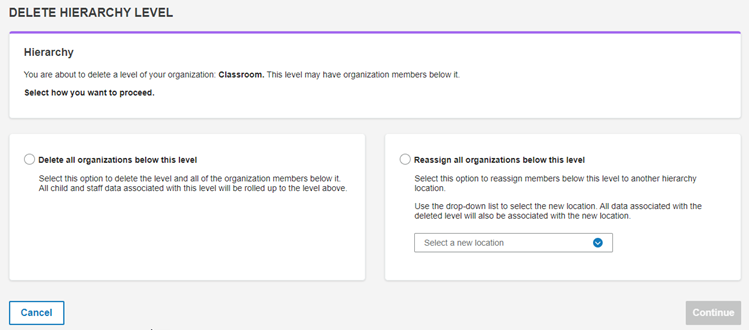
4. Click one of the two buttons:
– Delete all organizations below this level. The sub level will be deactivated. Staff and child records will be rolled up to the sub level above.
– Reassign all organizations below this level. Select the location to which you want the levels to be moved on the Select a new location drop-down list.
5. Click the Continue button. The Confirm Delete Organization Data or Confirm Reassign Organization Data box appears.
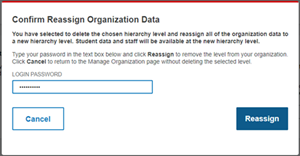
6. Type your BDI-3 password and click the Delete or Reassign button.
7. Click Save. The save message appears.
8. Close the save message. The hierarchy sub levels are deactivated.