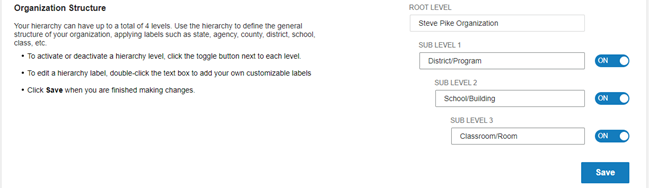
There is a root and there are three sub levels on the hierarchy. You can change the names of the three sub level
Note: The root is named when you receive the product. Contact customer service if you want to change the root name.
1. On the Organization Management menu, click Locations. The Locations page opens on the Hierarchy tab.
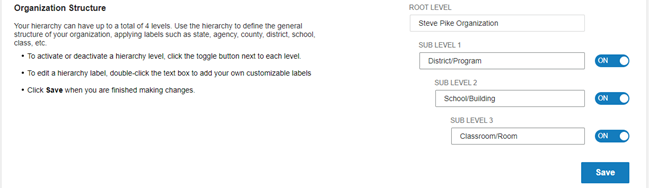
2. Double click in a Sub Level field. The name is highlighted.
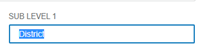
3. Type the new name.
4. Click Save. The Changes Saved message appears.
5. Close the message. The new sublevel name is saved.