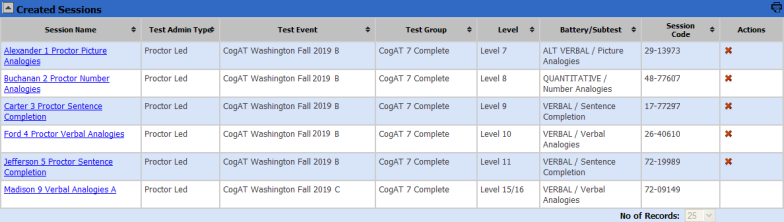
When you and your students are ready to begin a test session, use the instructions below.
Note: Before you begin this procedure, make sure you have downloaded the instructions for the test and level you are administering. Read these thoroughly before you begin testing.
1. On the Manage tab, find the session you want to open. Use the sort arrows in the column heads to help you find a specific session.
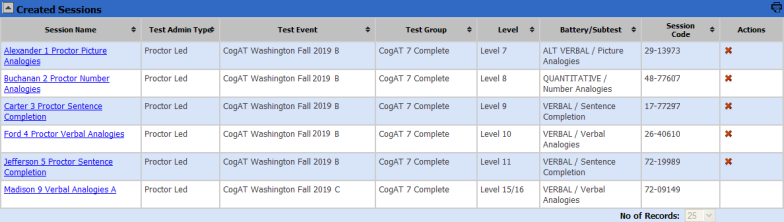
2. In the Session Name column, click the name of the test session you want to open.
If the test session is proctor-led, the session tab (bearing the name of the session) appears, and the Proctor Led tab also appears to its right.

Important: You can administer only one proctor-led session at a time. Do not attempt to open another proctor-led session; the connection with students in the current session may be lost.
If the test session is self-paced, the session tab (bearing the name of the session) appears. Only the Manage tab and the session name tab appear on the page. If you open a second self-paced test, a second session tab appears, and a fourth tab, Merged, opens to the right of the second session tab.
You can view up to five self-paced sessions at a time, including audio tests, which follow the same procedures as self-paced tests.

Important: You cannot have a self-paced session running simultaneously with a proctor-led session.
See Also: