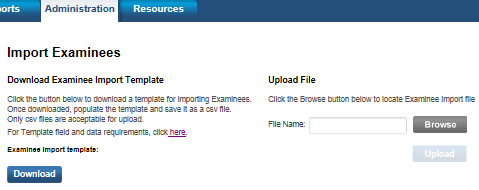
Riverside Score allows you to import data for one or more examinees in a comma-separated-values (.csv) file. This feature is especially useful for loading large numbers of examinees.
Note: Riverside Score detects duplicate examinees based on first name, last name, and date of birth. If you attempt to load an examinee who is already in the system based on these field values, Riverside Score does the following:
● If all other field values for the examinee match all field values already in the system, the import is rejected
● If only the caseload folder is different, the examinee is imported.
● If any of the field values other than caseload folder do not match the field values already in the system, Riverside Score updates (overrides) the field values already in the system
1. At the top of the dashboard, hover over Administration, then Examinees, and click Import. The Import Examinees page opens.
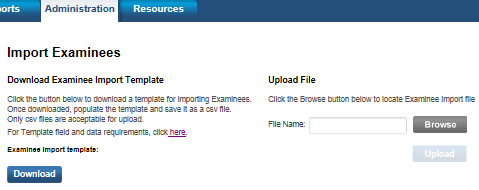
2. Click
Download and save the template
as a .csv file.

a. Follow the instructions on the left side of the page for downloading, populating, and saving the template as a .csv file.
b. Upload the file you create.
3. Under the Upload File heading on the right side of the page, click the Browse button, navigate to the import file you just created, and select it. The Upload button becomes active.
4. Click the Upload button.
5. Review the Import Examinees report. If there are errors, correct them and repeat steps 2 and 3.
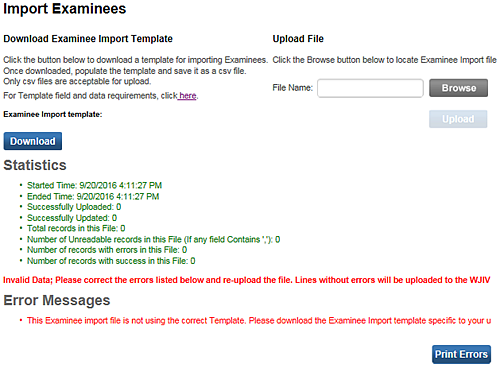
Error messages specify the line number of the file you uploaded and the specific error itself. For example, "Line xxx error – The Date of Birth must be in the following format: MM/DD/YYYY. Please correct this line and re-upload the file."
See Also: