You can move any examinee
that you added from one
caseload folder to another with the move icon ![]() .
.
Note: To find the examinee, see Search for Examinees.
1. To initiate the process of moving one or more examinee from one caseload folder to another you can:
– Move
one or more examinees from a list of examinees by clicking the move icon.
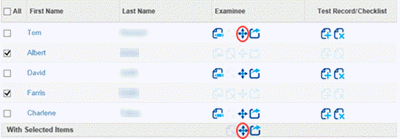
○ Click the move icon in the row of the examinee you want to move.
○ Select several examinees, and then click the move icon on the bottom row.
– To
move an examinee from the Examinee Information
page, click the Move Examinee
button. (If the button is gray, you cannot move the examinee.)
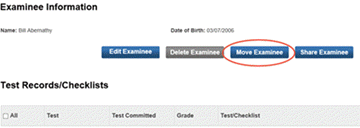
The select caseload folder page opens.
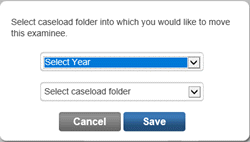
2. Select the year. When you select the year, the Select caseload folder list is populated.
3. Select a caseload folder.
4. Click Save. The message appears: The examinee has been moved.
See Also: