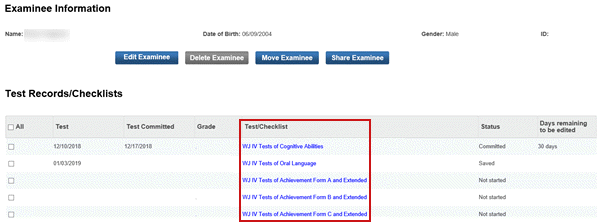
1. Locate the examinee whose test record you want to edit:
– Under My Recent Examinees at the lower center of the dashboard. See View Examinee Information.
– In a list from search results. See Search for Examinees.
2. Click the first or last name to open the Examinee Information page.
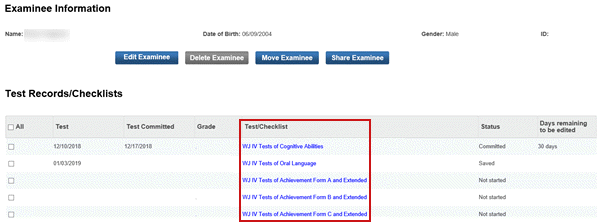
3. On the Examinee Information page, click the test that you want to edit in the Test/Checklists column. The test opens.
4. Update the fields as needed.
Note: Committed tests can be edited for 90 days after they were committed. The days remaining are shown in the right column.
5. Depending on the status of the test:
– For an already committed test, click Commit Test Record.
– For a saved test record, click Save or Commit Test Record.
– Click Cancel to exit without saving.
Note: If the test has already been committed, the Save button is not active.
See Also:
About Test Records and Checklists