
On the Child Information page you can:
– View information about the child.
– Access the Edit Child Information page to edit the child record.
– Add record forms.
– Open, sync or delete record forms.
1. On the dashboard under Child Information, click the Browse/Update button.
2. Enter the search criteria and click the search icon. The search results are listed.

3. Click the name in the Last Name, First Name column. The Child Information page opens.
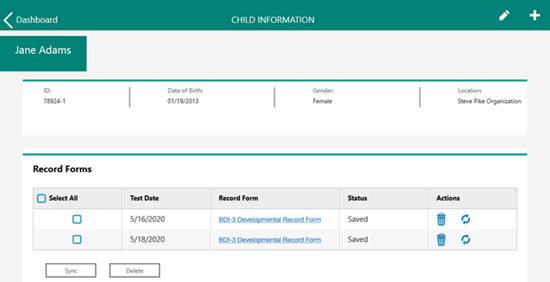
![]() - Click the edit icon to
open Edit Child Information page to edit child information.
- Click the edit icon to
open Edit Child Information page to edit child information.
![]() - Click the add icon to
open the Assessment Configuration box to add a record forms.
- Click the add icon to
open the Assessment Configuration box to add a record forms.
Select All - Check the records. Then click Sync to sync with the platform or Delete to delete the records.
Test Date - The date that the test was given.
Record Form - Click a record form name to open it and begin administering it.
Status - The status of the record form.
Actions - Click one of the icons.
![]() - Delete this record
- Delete this record
![]() - Sync this record to the
platform.
- Sync this record to the
platform.