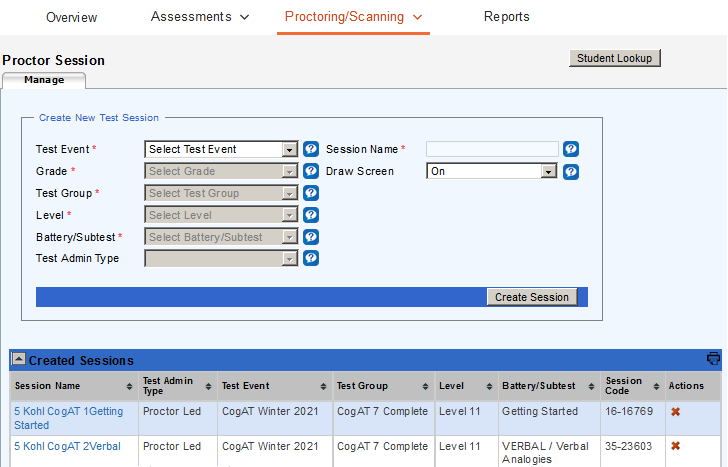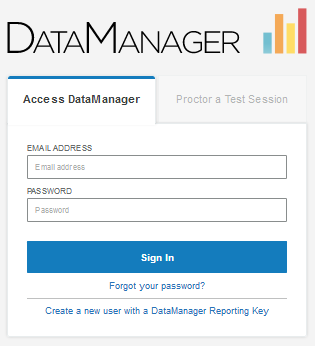
Data Package: Online Testing |
|
Role: Account Holder, Administrator, Teacher, or Proctor |
If you do not have a session code or do not know your session code, you can sign in to your DataManager account and access the Proctor application from the Overview page.
1. Launch DataManager by entering the following URL in your browser address field: https://www.riversidedatamanager.com/BalancedManagement/user/signin.
The Sign In page opens to the Access DataManager tab.
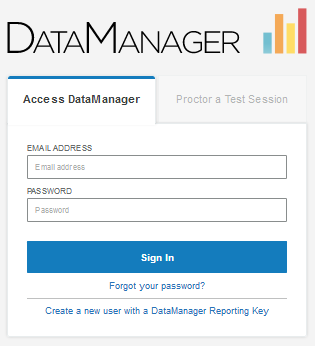
2. Enter your user name (email address) In the EMAIL ADDRESS field and your password in the PASSWORD field.
3. Click Sign In.
The DataManager platform opens to the Overview page.
4. If your account has the option of testing students using both paper-pencil and online testing, the Proctoring/Scanning heading shows. Select Proctoring from the drop-down menu.
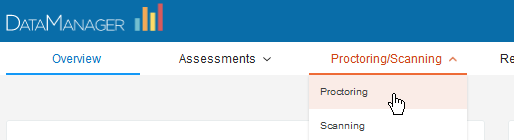
Otherwise, select the only-available Proctoring menu, as shown on the Proctor Overview page below.
Note: You can also select
Launch Proctoring from the Proctoring card in the right column
of the Overview page or Proctoring
from the site map that generates when you click the Site
Map link in the bottom right corner of every page.
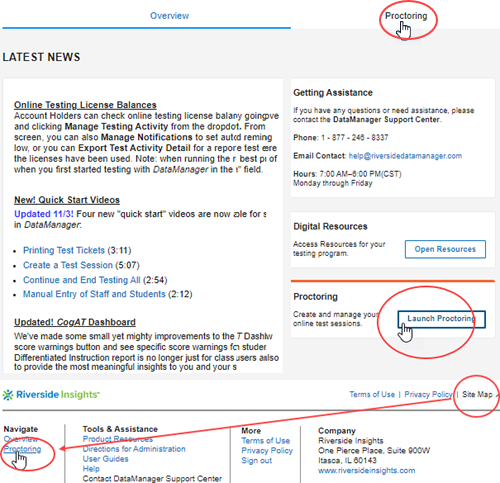
The Proctor Session page opens to the Manage tab.
 Created
sessions (below) detail
Created
sessions (below) detail