DataManager Online Help
Click here to see this page in full context
After you have logged in to DataGrader, you can begin scanning answer sheets.
Note: Always use DataGrader to control the scanner. Do not press the buttons on the scanner. DataGrader interfaces with the scanner and notifies you when scanning is complete.
1. Place the answer sheets into the scanner’s feed tray as follows.
– If you are using a Brother® scanner, place the answer sheets right side facing up.
– If you are using a Fujitsu scanner, place the answer sheets right side facing down.
Note: The scanner reads only one side of the page. Any pages that are facing incorrectly scan as blank pages.
2. On the Scan answersheets screen, type a name in the Scanning Session Name box or click the arrow and select an existing scanning session from the list. The Scanning Session Name allows you to identify the scanning session when viewing results in DataManager.

3. Click scan. Note the following:
– Each set of answer sheets you scan into the session is organized in DataManager as a separate batch within the scanning session.
– The scanning session ends when you log out or are logged out after a period of inactivity.
After DataGrader has scanned all of the answer sheets in a batch, the Scan answersheets screen shows the number of pages scanned. (For example, if you scanned 11 sets of answer sheets, each containing 3 pages, the Scan answersheets screen states "You have scanned 33 answer sheet(s).")
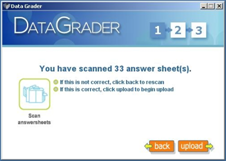
4. Review the number of scanned pages and do one of the following:
– If the number is not correct, reload that batch of answer sheets into the scanner's feed tray, and then click back to rescan them. The rescanned answer sheet images replace the previously scanned batch.
– If the number is correct, click upload to begin uploading the answer sheets to DataManager.
DataGrader displays progress information as it uploads the answer sheets and lets you know when the upload is complete.
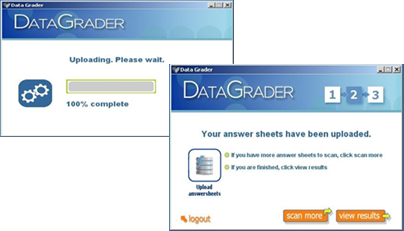
5. After the current batch of answer sheets has been uploaded, do one of the following:
– Click scan more to scan another batch of answer sheets.
Important |
To ensure an optimal transfer rate when sending results to scoring, the maximum recommended size of a scanning session is 300 pages. |
– Click view results to see the results that have been uploaded to DataManager. See About Viewing Scanning Results for more information.