Your user role in Riverside Score determines your editing permission.
If you are an account holder or administrator, you can edit the information of individuals occupying roles below you in the organizational hierarchy.
If you are an administrator or examiner, you can edit your own information but not your role or any permissions.
Note: An account holder can search for all administrators and examiners in the organization. Administrators can only search for examiners that are below them in the organizational hierarchy.
To edit examiner or administrator information:
Open the Search Examiners page to find the user you want to edit. (See Search for Examiners and Administrators.) Users matching your search criteria appear in the results table.
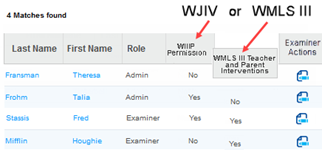
Note: Only organizations that have purchased WIIIP or WMLS III intervention reports will see the fourth heading in their results.
In the Examiner Actions column, click the edit icon. The Edit Examiner Information page opens.
Edit the user information as needed. For information about specific fields, see Add Examiners and Administrators.
To add or revoke any permissions that are available for this examiner, use the Yes/No drop-down selections for those fields. To prevent a user from accessing the entire system, select Inactive in the Status field.
Click Save. A confirmation message informs you that the examiner or administrator has been successfully edited.
See Also: