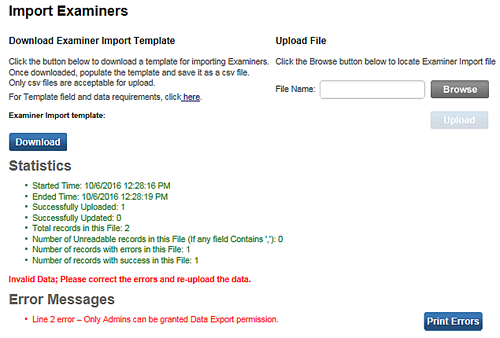Riverside Score allows you to import data for one or more examiners in a comma-separated-values (.csv) file. This feature is especially useful for loading large numbers of examiners.
To import examiners:
At the top of the dashboard, hover over Administration, then Examiners, and click Import. The Import Examiners page opens.
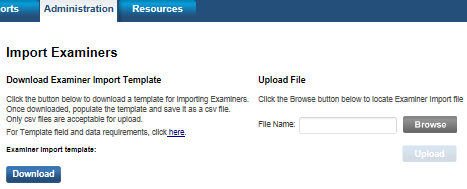
Follow the instructions on the left side of the page for downloading, populating, and saving the template as a .csv file.
Under the Upload File heading on the right side of the page, click the Browse button, navigate to the import file you just created, and select it. The Upload button becomes active.
Click Upload. The Upload File page opens.
Review the Import Examinees report. If there are errors, correct them and repeat steps 2 and 3.
See the Import Examiners reportSee the Import Examiners report
Error messages specify the line number of the file you uploaded and the specific error itself. For example, "Line xxx error – The Date of Birth must be in the following format: MM/DD/YYYY. Please correct this line and re-upload the file." |
See Also: