To sign in to Riverside Score:
In your browser, navigate to the following URL: https://riversidescore.com/. (If you have trouble logging in, check System Requirements.) The Sign In page opens.
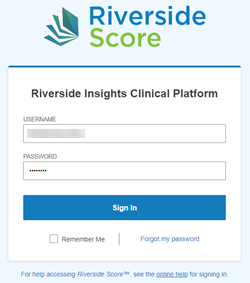
In the Username field, type your username.
In the Password field, type your password.
If you want to retain your login information, click the Remember Me? check box. The next time you launch the application, the Username box will be populated and, depending on your browser, the Password box may also be populated.
If you cannot remember your password, click Forgot Password? A Forgot your Password? page opens. Type your Username and click Send Email. The password will be sent to the email address set up for your account.
If you have forgotten your username, contact your account holder or Riverside Insights Customer Service for assistance.
Click Sign In.
The dashboard opens unless your organization has WMLS III and other products.
If your organization has WMLS III and other products, the product selection screen appears.
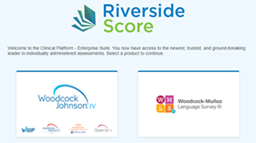
Select your product.
Note: For WMLS III primary or secondary account holders: If you are logging on to WMLS III for the first time, the Add Building Level wizard prompts you to set up a building-level structure for organizational reporting. You will be required to set up at least one building name for your institution in order to continue with administrative activities, including adding administrators and examiners. See Set Up Building Levels for more information.
See Also: