Data Manager provides options for producing a number of different child screener reports. General directions are provided below. For more information about a specific report, see the links at the end of this topic.
To produce a Child Screener report:
1. Access the Child Search page through the Child Administration > Search Child menu or the Reports > Child Reports menu.
2. Use the Search features to locate the record of the child on whom you want to run the report.

3. Click
the report button ( ) in the Actions column corresponding
to the row of the child. The Select
Report Type page appears.
) in the Actions column corresponding
to the row of the child. The Select
Report Type page appears.
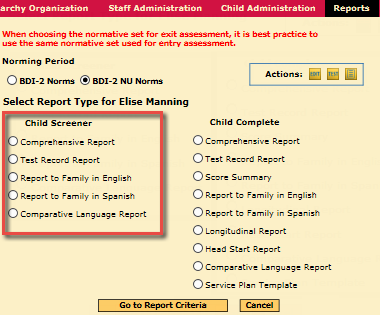
4. Select the Norming Period. If possible, use the same normative set for exit and entry assessments.
5. From the Child Screener list, select a report type and click Go to Report Criteria.
6. Enter report criteria, and then click View Report. The Scheduled Queue page appears with a new row for the report indicating its status. An email is sent to your address when the report is complete.
7. Refresh the Scheduled Queue page to access options for viewing your report.
For information about specific child screener reports, see: