Data Manager provides options for producing several different group reports. Each of these reports can be produced for every level in your hierarchy. All group reports are scheduled reports and are not available for immediate downloading and printing.
To produce a group report:
1. From the Reports menu, select Group Reports.
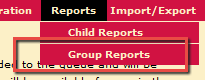
The hierarchy list appears.
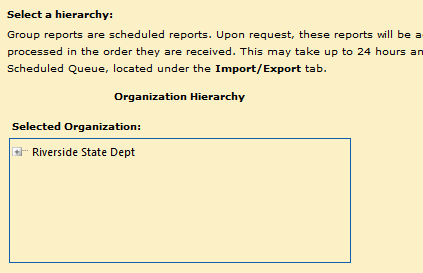
2. Find and select the location from which you want to produce the report. As you select locations in the hierarchy, the corresponding location name changes in the selections to the right.
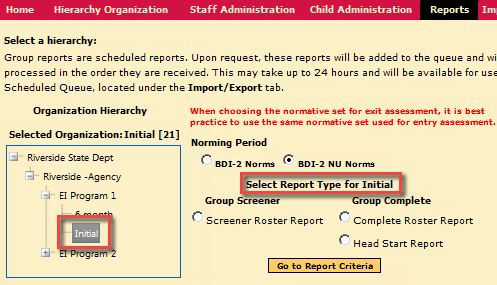
3. Select the Norming Period. If possible, use the same normative set for exit and entry assessments.
4. Select a report type from the available options, then click the Go to Report Criteria button.
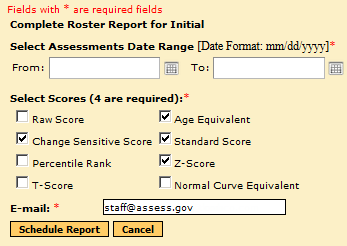
5. Use the report criteria page to select the report options. Add or change your email address. After making your selections, click the Schedule Report button. The Scheduled Queue page displays a confirmation of your report order and related details.
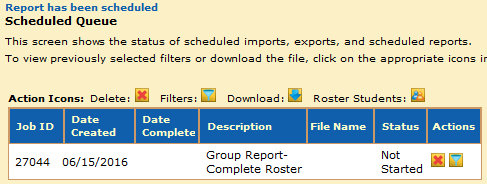
See also:
● Producing a Group Complete Report—Roster Report
● Producing a Group Complete Report—Head Start Report
● Producing a Group Screener Report—Screener Roster Report
● Monitoring and Downloading Scheduled Imports, Exports, and Reports