The Upload Users File option allows you to process several user accounts at once (for example, creating new or editing existing accounts) by uploading a properly formatted data file in comma separated values format (1_users.csv). Note that this option does not allow you to delete a user account. See Deleting an Existing User Account for more information.
Important: You must have a properly formatted data file to use this option. For instructions on creating a properly formatted data file, see Creating Data Files.
To create new user accounts via file upload:
Click the Admin tab. The Admin page appears.
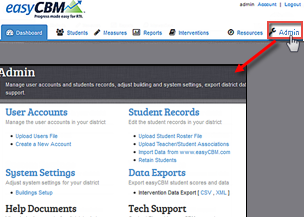
In the User Accounts section, click Upload Users File. The Add/Edit Accounts via File Upload page appears.
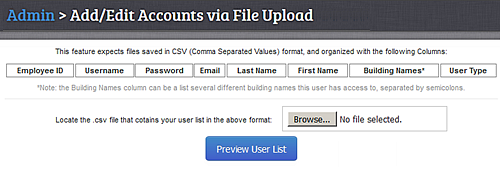
Click the Browse... button, navigate to the data file (1_users.csv) you want to upload, and select it.
Click Preview User List. If there are errors in your data file, an explanation of those errors appears in a refreshed Add/Edit Accounts via File Upload page. If there are no errors in the structure of your data file, the new user account data appears in a table at the bottom of the page.
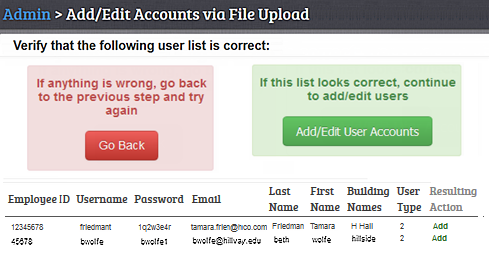
Review each line within the preview.
If no corrections are required, then continue to step 6.
If corrections are required, click Go Back to return to the Add/Edit Accounts via File Upload page. Return to the .csv file and update the file accordingly. Repeat steps 3-5.
Click the Add/Edit User Accounts button. A confirmation message informs you that the file was processed successfully and lists the number of accounts that were created or updated in the system.
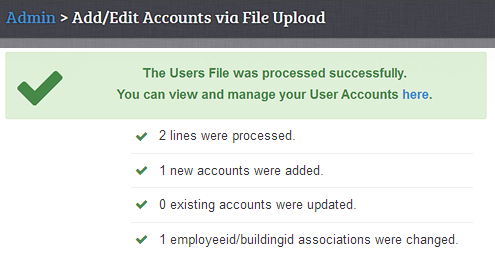
To continue:
To view the new accounts, click the here link. The User Accounts page appears and lists all accounts associated with the district.
To edit user accounts, click the here link. The User Accounts page appears and lists all accounts associated with the district. Follow the directions in Editing an Existing Individual User Account.