The Upload Student Roster File option allows you to process several student accounts at once by uploading a properly formatted data file in comma separated values (.csv) format. Consider the following guidelines before you begin:
You must have a properly formatted data file to use this option. For instructions on creating the file, 2_students.csv, see Creating Data Files.
Confirm that the file includes all students within the district who are to be tested.
If you are adding students to or editing students from an existing student roster, see Editing Existing User Accounts via File Upload.
Important: Before uploading and rostering students for a new school year, export all Benchmark and Progress Monitoring scores from the previous school year and import them into the district’s data warehouse. This ensures that you have a complete history of the previous school year when you re-roster students for a new school year. You must do this before June 30 (and after the final measures are administered and entered for the year), as easyCBM rolls over to a new school year each year on July 1st. See Exporting Benchmark and Progress Monitoring Data for instructions.
To create student rosters via file upload:
Click the Admin tab. The Admin page appears.
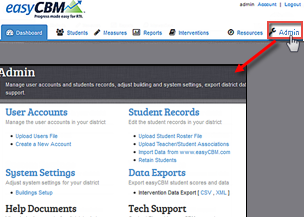
In the Student Records section, click Upload Student Roster File. The Student Roster Upload page appears.
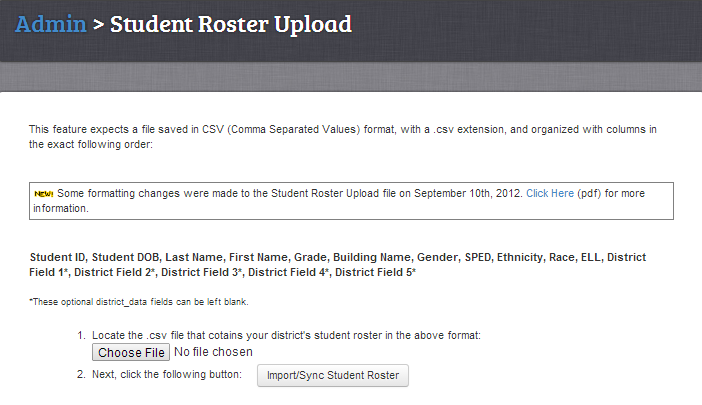
Click Choose File. Select the data (.csv) file you want to upload.
Click Import/Sync Student Roster. If there are no errors, then the Upload Successful page appears.
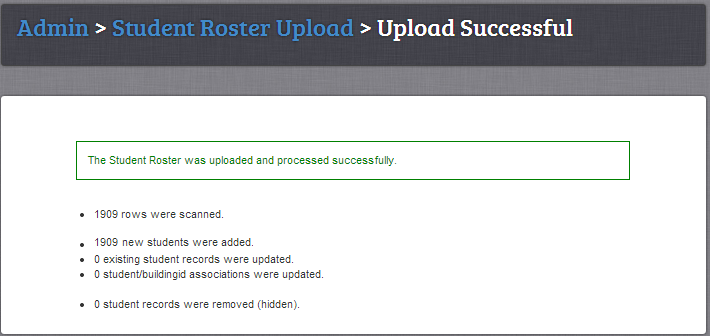
If there are errors found, then the Errors page appears.

Review each line within the preview and identify the error.
Note: If there are more than 100 changes to the student file (this is expected in the beginning of a school year), you will receive the following warning:
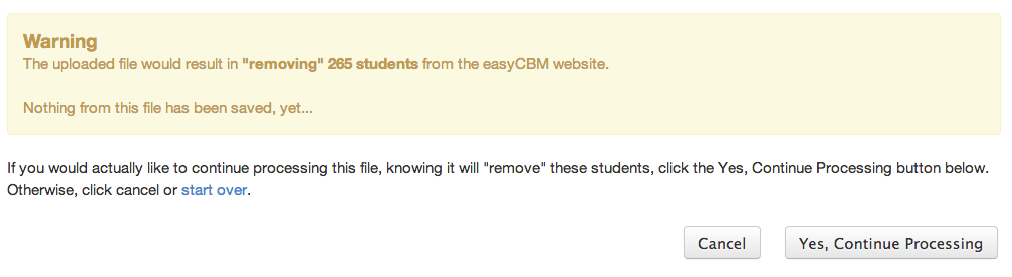
If you agree with the changes, click Yes, Continue Processing to continue processing the file. The Upload Successful page appears. If you do not agree with the changes, click start over. The Student Roster Upload page appears.
Return to the .csv file and update the file accordingly. Repeat steps 1-2.