To create a new student group:
From the Dashboard, click the Students tile or tab. The Managing your Students page appears with the My Students tab selected by default.
Click Add Group. A new row with a blank text box appears at the bottom of the Group Name list.
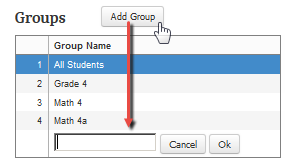
Type a name for your new group in the Group Name box.
Note: Students log on using this group name when they take Progress Monitoring measures, so the name should be something appropriate and easy for the students to identify.
Click OK. The new group name appears in alphabetical order in the Group Name list. The Students list reloads with all student check boxes clear.
In the Students list, select the check boxes in front of the names of the students you want to add to the new group. easyCBM saves your selections in alphabetical order when you leave the page.