The Groups feature in easyCBM allows assessors to organize students for Progress Monitoring measures and for reports.
Students who participate in group-based (Progress Monitoring) testing and, as a result, accumulate more scoring data on their individual records, retain that data as associated with their unique Student IDs. This is true whether or not a student remains in an existing group or the group remains intact.
You can add as many student groups as necessary, with no limit to the number of students per group. You can also edit and delete student groups.
Student groups are listed in alphabetical order in the Groups list on the Managing your Students page. The Students list identifies students in the currently selected group.
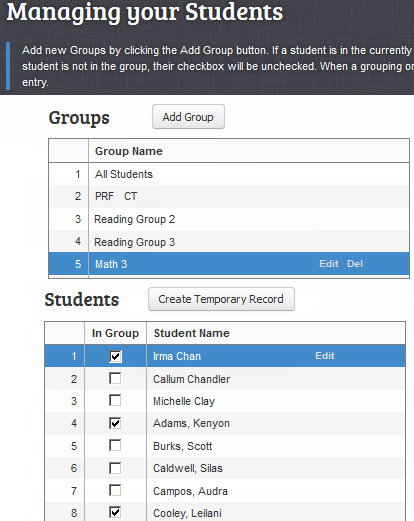
Note: District- and building-level users, as well as teacher-level users who have been granted permission by the district to set up grade-level or building-level rosters will see two tabs on the Managing your Students page. The Teacher/Student Setup tab allows them to set up rosters. The My Students tab provides access to groups and students records.
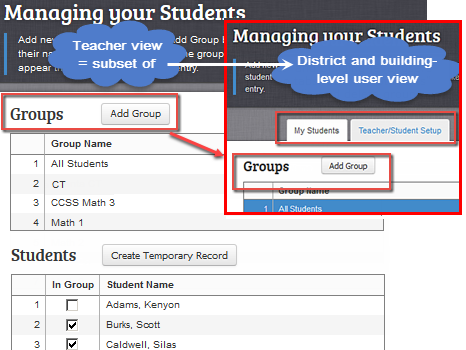
The All Students group is directly loaded by the district. All students in this group are automatically assigned Benchmark tests by means of the Benchmark window set by the district.
Important: When adding Progress Monitoring groups, do not accidentally clear any check boxes for students from the All Students group. If you do, they will no longer appear as students on your roster.