Download and print the Student Copy of a paper-and-pencil test before administering it.
Note:
- Fluency measures have different downloading and printing requirements.
See Administering
and Scoring Fluency-Based Measures.
- For online testing, see Testing
Students Online.
To download and print Progress Monitoring documents:
Click the Measures tab. The Measures on easyCBM page opens.
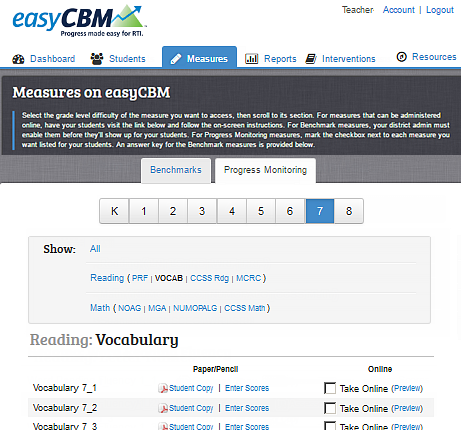
If needed:
Click the Progress Monitoring tab to open PM test selections.
Select a different grade from the grade bar.
Note: If you test students from more than one grade, you may need to re-select the grade in order for the correct test level to appear.
From the Show box, filter Progress Monitoring assessments by clicking assessment group (for example, Reading) or individual assessment (for example, Vocab).
Locate the test you want to download.
Note: Reading Measures are designed to be of equivalent difficulty regardless of their number and placement in the list. For example, MCRC 6_1 and MCRC 6_5 should be of the same approximate level of difficulty.
Click the link beside the PDF symbol for the test(s) you want to download. Each booklet opens in a new browser tab.
Save or print the test copy or copies from your browser.