Click the Add Record Form icon on the row of a child in the search results or on dashboard under Recent Child Activity.
1. Open the Add Record Form window for the child.
Click the Add Record Form icon on the row of a child in the search results or on dashboard under Recent Child Activity. |
 |
Click the plus sign beside Add Record Form on the Child Information page. |
The Add Record Form window opens.
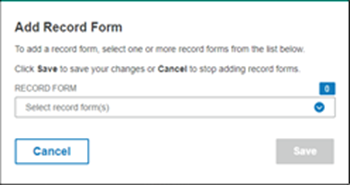
2. Click the down arrow in the Record Form field.
3. Click the check boxes for the record forms you want to add.
4. Click Save.
– If you selected one record, that form opens and you can start administering it.
– If you added more than one, the Child Information page opens. The added records are listed.