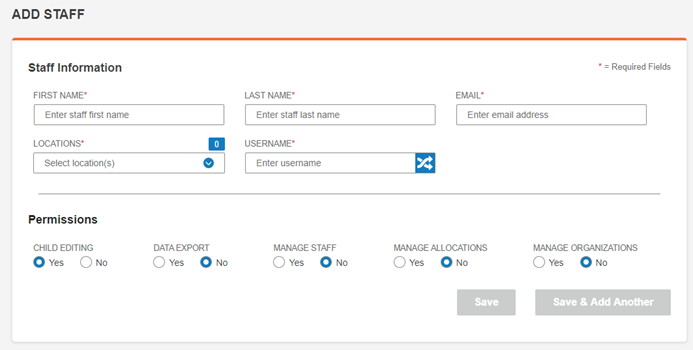
Use this feature to add a staff member to your organization.
Note: You must have administrator privileges to add staff members.
1. From the Staff Administration menu, click Add Staff.
The Add Staff page opens. Asterisks (*) denote required fields. These include all of the fields in the Staff Information section of the page. The selections in the Permissions section of the page are set to defaults, which you can change.
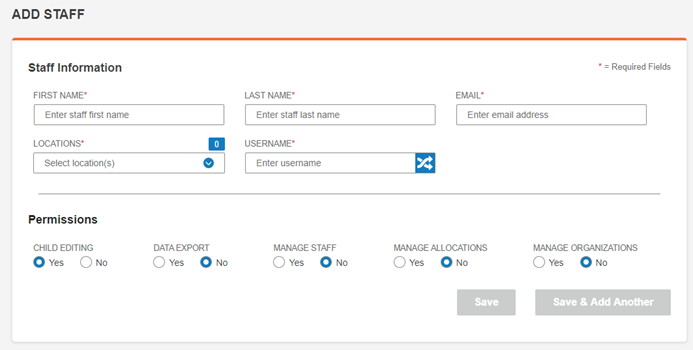
2. Complete the fields at the top of the page - all fields are required.
– First Name - Type the staff member's first name.
– Last Name - Type the last name.
– Email - Type the email address. An email will be generated to this address with a link to the BDI-3 Sign in page.
– Locations - Select one or more locations. The permissions below will apply to these locations for the staff member.
– Username - Type a user name, or click the icon to generate a user name.
3. Complete the Permissions fields.
Note: The permissions will be applied to the locations that you have assigned to the staff member.
– Child Editing - Edit the information on the Child Record.
– Data Export - Export child data using the Data Export function on the Create a Report tab of the Report Center.
– Manage Staff - Add and edit staff..
– Manage Allocations - Add and remove licenses.
– Manage Organizations - Add and edit locations under the Organizations tab.
4. Do one of the following:
– Click the Save button. The User Created message appears. Close the message box.
– Click Save & Add Another. The Add Staff fields clear and you can add another.
Tip: You can verify the staff member’s addition using the Search Staff feature on the Staff Administration menu.