On the Organization tab, you add and manage the locations in your organization.
To access the Organizations tab:
On the Organization Management menu select Locations.
The Locations page opens on the Hierarchy tab.
Click the Organization tab.
The Organization tab appears.
Note: This screen shows completed organization information. The initial screen will only show the root level.
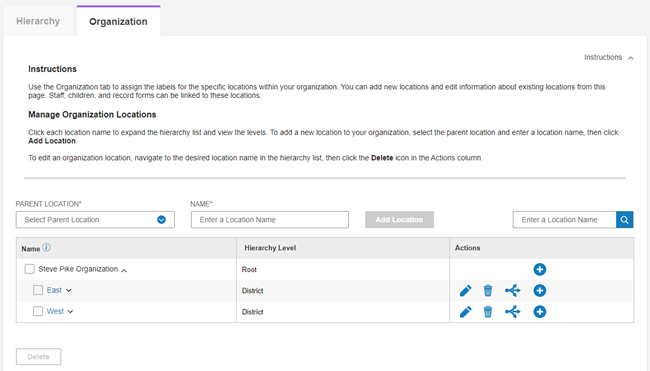
Page Detail
Fields at Top
*Parent Location - Select a parent location from the drop-down list when adding a location.
*Name - Enter the name of the new location.
*Add Location - Click to add the location entered in the Name field.
Enter a Location Name - Type some or all of a location name to search.
Search icon - Click to search for locations entered in the search field.
*You can also use the add icon in the actions column.
Columns and Lower Screen
Name - The names of locations by hierarchy level. Click the arrows to expand or collapse the list.
Hierarchy Level - The level of the location on this row.
Actions
Edit icon - Click to edit the name or to move this location.
Delete icon - Click to delete this location.
Allocations icon - Click to allocate record licenses to this location.
Plus icon - Click to add a location at the level below this location.
Delete - Click to delete the locations checked in the Name column.