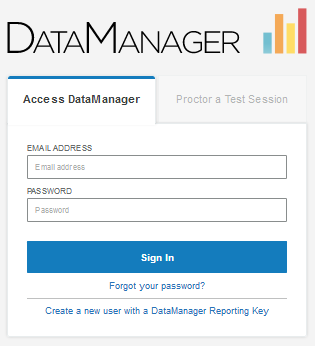
Data Package: Online Testing |
|
Role: Account Holder, Administrator, Teacher, or Proctor |
If you know your session code, you can sign in directly to your test session. (If you do not have or know your session code, or if you have multiple sessions to proctor, sign in with your email address and password on the Access DataManager tab. See Sign In Without a Session Code.)
1. Launch DataManager by entering the following URL in your browser address field: https://www.riversidedatamanager.com/BalancedManagement/user/signin.
The Sign In page opens to the Access DataManager tab.
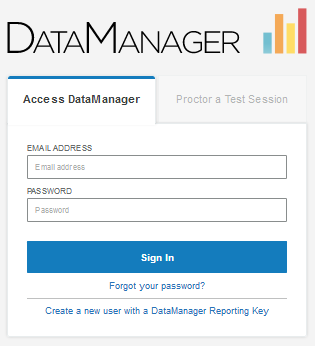
2. Click the Proctor a Test Session tab.
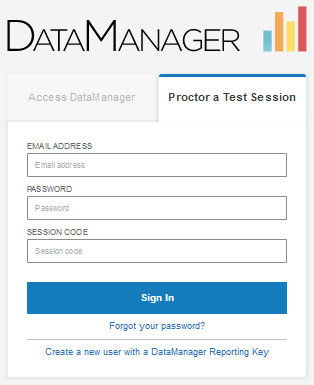
3. Enter your user name (email address) In the EMAIL ADDRESS field and your password in the PASSWORD field.
4. In the SESSION CODE field, enter your session code.
5. Click Sign In. The Proctor Session page opens to the Manage tab.
From here, you can:
– Download detailed instructions for administering your test and level.
– Create a test session.
– Open a test session.
– Export test session lists to an Adobe® Acrobat® file.
– Delete a test session.
– View any expired sessions (under the Expired Sessions bar).