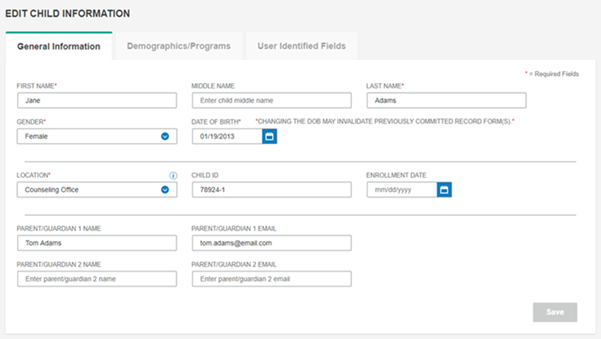
You can edit information for a child at any time after you have added the child.
1. Access the Edit Child Information page.
– Use a dashboard shortcut or the Search/Edit Child page to find the child whose information you want to edit.
– On the Child Information page, click the Edit Child link (pencil) in the Tools section of the page.
– From search results, under the Actions column, click the Edit icon (pencil) in the row of the child whose record you want to edit.
The Edit Child Information page opens with information for the selected child.
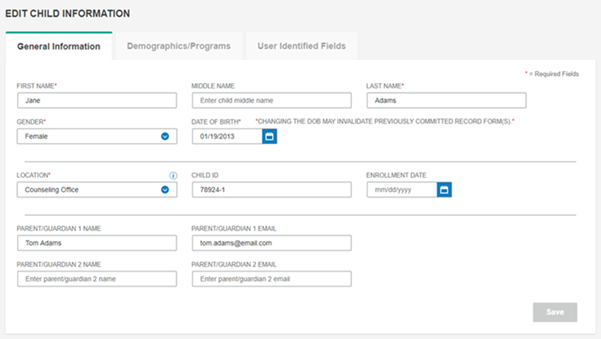
2. Type or select the edits you need to make in the fields provided. (See Add a child record for field details.)
3. After making changes, click Save to save the child record. (Click Cancel to close the page without saving your edits.)