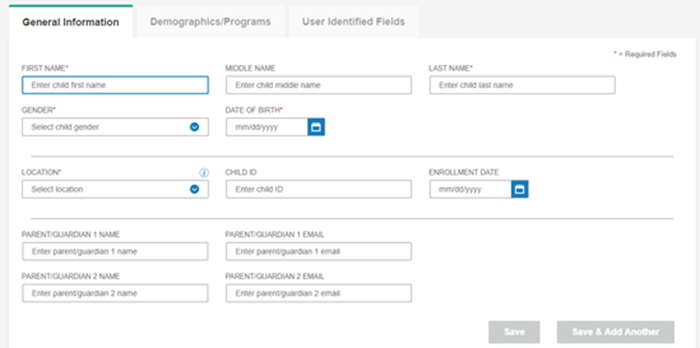
You can add children individually from the Riverside Score platform or by importing a roster.
1. Open the Add Child Information page:
– From the dashboard shortcut, click the plus sign button beside Add Child.
– From the Child Administration menu, select Add Child.
The Add Child Information page, opens to the General Information tab.
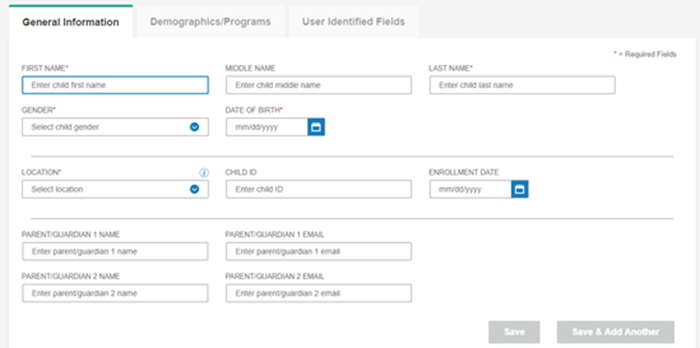
2. Complete the required fields on the on the General Information tab:
– First Name - Type the child's first name.
– Last Name - Type the child's last name.
– Gender - Select a gender from the dropdown list.
– Date of Birth - Type the date of birth with the mm/dd/yyyy format or click the calendar icon and select the date.
– Location - Select the location of the child from the dropdown list.
Note: When the required fields are completed, Save or Save and Add Another are active.
3. (Optional)
Complete the remaining fields on the General Information tab.  See
Detail
See
Detail
4. (Optional)
Click the Demographics/Programs tab and complete the fields.  See
Detail
See
Detail
5. (Optional)
Click the User Identified Fields tab and complete the fields.  See
Detail
See
Detail
6. Click one of the following buttons:
– Save to save the new child record and open the resulting Child Information page.
– Save & Add Another Child to save the new child record and open another blank Add Child Information page.
– Cancel to leave the page without adding the new record. The Search Child page opens.