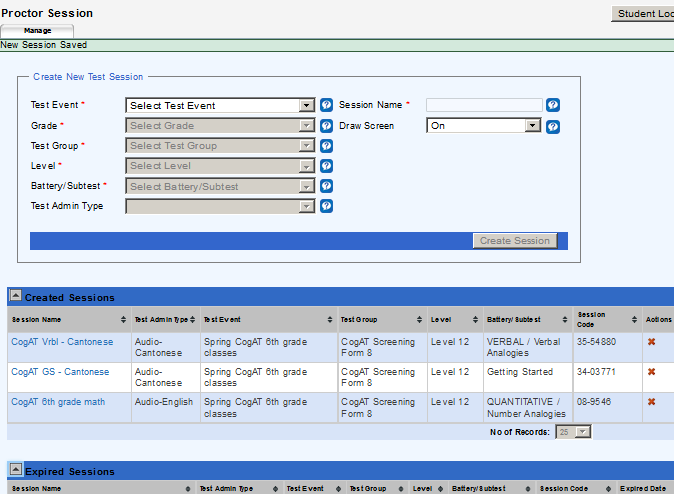
Data Package: Online Testing |
|
Role: Account Holder, Administrator, Teacher, or Proctor |
If you… |
Follow these instructions… |
Have a session code |
|
Do not have a session code |
When you have successfully signed in, the Proctor Session page opens to the Manage tab.
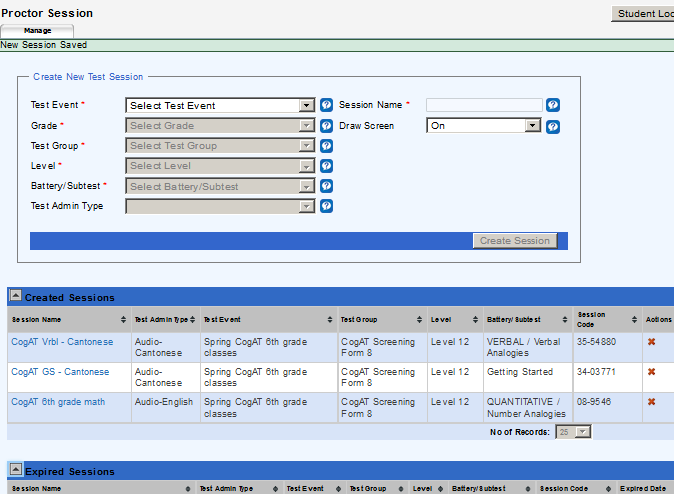
From here, you can:
– Download detailed instructions for administering your test and level.
– Create a test session.
– Open a test session.
– Export test session lists to an Adobe® Acrobat® file.
– Delete a test session.
– View any expired sessions (under the Expired Sessions bar).
Note: If your DataManager proctor session is idle for 40 minutes, a message prompts you to continue or cancel the current session. Click Continue to remain signed in to the current session or Cancel to sign out of DataManager.