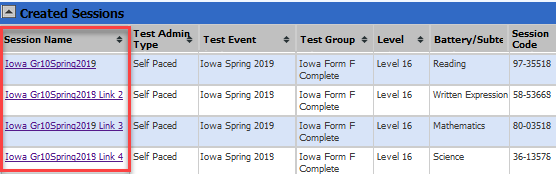
A test session defines the parameters of a test, including assessment type, content (subject or skill domain), student roster, on-site versus remote delivery, test event if there is more than one*, and additional details determined by the Account Holder or Administrator during account, event, and assignment configuration. After you have entered details for your test session, DataManager assigns a session code for your students to enter. This code allows them (and you, as proctor) to begin testing.
* You should have no more than one test event per season unless you are using more than one product (for example, IowaFlex™ and CogAT®) during the same testing period, which typically spans a month. An exception to this is if you are using the Virtual Remote Proctor (VRP) to test both remote and on-site students. See the Admin section of DataManager Remote Proctoring
Individuals with the roles of Proctor, Teacher, or above must create test sessions in DataManager before administering online tests.
The following concepts describe key components of online test sessions:
● Proctor-Led Versus Self-Paced
Once a user creates and saves a session, DataManager assigns it a unique session code. You can enter this code when signing in to DataManager to access the session directly. (See Sign in with a Session Code.) Otherwise, the code appears in a table of all sessions after you sign in. Clicking the session name opens the test session. (See Sign In Without a Session Code.)
Once students have started testing in a session, the session code is set to expire 12 hours from the time that testing began. If students do not complete the test during an allotted time period such as a morning or afternoon session, you can save student responses and their place in the test, end the session, and begin a new session, picking up where they left off. See Save and Close a Test Session.
DataManager can link batteries or subtests (such as CogAT Verbal, Quantitative, and Nonverbal) within a single test period. If an assessment has a series of subtests, you can set up a session for the first subtest, and DataManager creates subsequent sessions as your students complete each one. The Continue Testing button performs this action, assigning a new session number and appending Link 2, Link 3, and so on, to the original session name.
This can be done for multiple self-paced/audio assessments and proctor-led administrations of sequential batteries.
Note: Getting Started tutorials are not part of a sequence and cannot be linked.
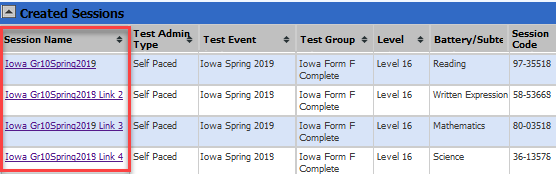
Assessments can be entirely proctor-led, proctor-led with sections of self-paced included, or entirely self-paced (with or without audio). Proctor-led tests require the proctor to read the directions and/or test questions to students. The Proctor advances all students as a group from one question to the next based on students' completion of test questions, which the proctor monitors.
Self-paced sections of proctor-led tests have proctors instruct students about the upcoming self-paced section, including identifying the timer that students can use in the upper right corner of their test environment.
Self-paced tests do not require the proctor to read the directions and/or test questions to students. Students read the directions and questions and work on their own, advancing through the questions at their own pace.
Note: Audio tests follow the same procedures as self-paced tests. They do, however, require students to click an additional START MY TEST button to launch the audio and test.
Self-paced (with or without audio) and proctor-led modes cannot be administered during the same session.
Important: Students taking the Level 5, 5/6, 6, 7, or 8 test online must complete the test using either the proctor-led delivery or online with audio delivery. Online modes of administration must not be mixed across proctor-led and audio once a student begins testing.
See Also: