Data Manager provides options for producing a number of different child reports. See the procedure below for general instructions for running a report. See the individual report links at the bottom of the page for detailed instructions on running specific reports.
For descriptions of the reports offered in Data Manager, see Selecting Report Types.
To produce a report for a child record:
1. Access the Child - Search and Manage page through the Child Administration > Search Child menu or the Reports > Child Reports menu.
2. Use the Search features to locate the record of the child on whom you want to run the report.
3. Click
the report button ( ) for the child.
The Select Report Type
page appears.
) for the child.
The Select Report Type
page appears.
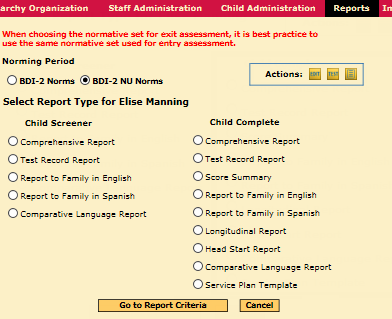
4. Select the Norming Period. If possible, use the same normative set for exit and entry assessments.
5. Select a report from the available lists and click the Go to Report Criteria button. The criteria page for the report opens.
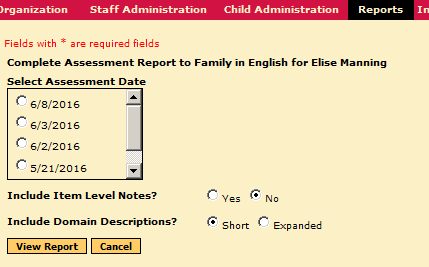
6. Select report options, and then click the View Report button.
7. Follow your browser's prompts to open or save the report.
● Child Complete Reports